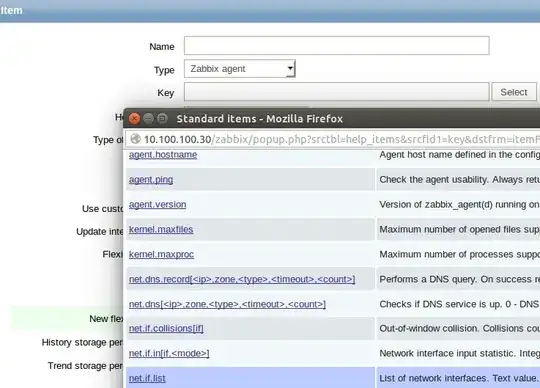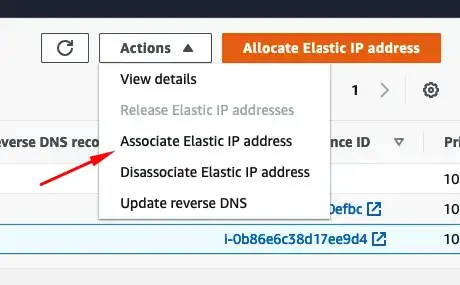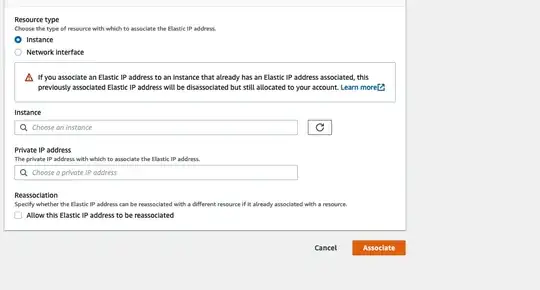When I launch instance in AWS console I can set "Auto-assign Public IP" to true and newly created instance will be assigned with public IP address from pool.
Now assume I have launched instance with this setting set to false and want to assign public IP to this instance. The same public IP as in first case, not Elastic IP.
PS I know I can launch new instance and shut down old one. I'm particularly interested in assigning to one already running.