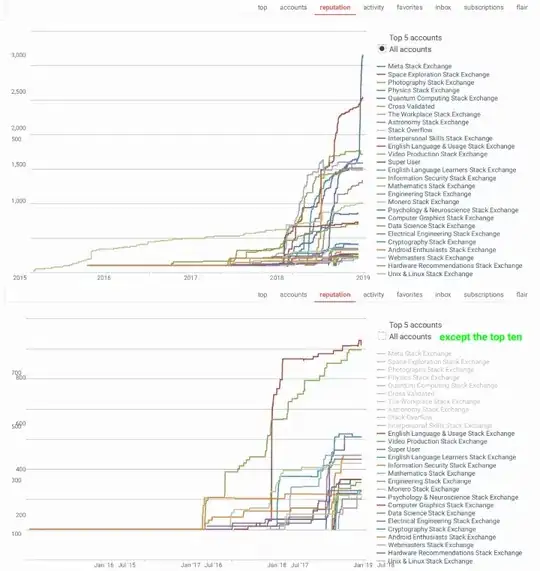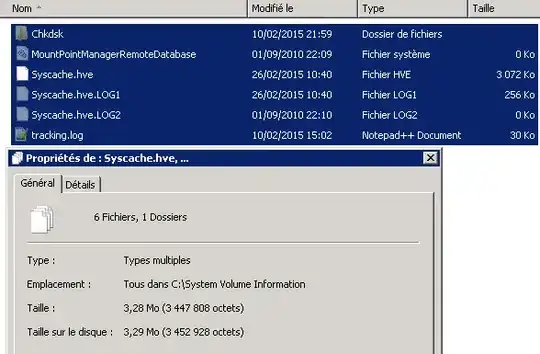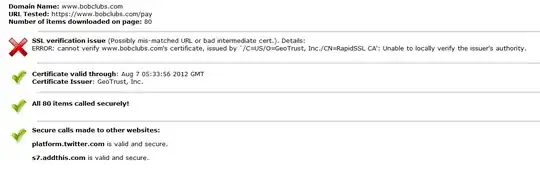i created a copy of the system in a VMWare Virual Machine (v7), size is 7.11 Go compressed, 70 Go uncompressed (sorry system is in french !) log in: adminstrateur & password: T3st https://mega.co.nz/#!l981ACQK!LnLFiUD5-MqPI9PnoOEpb_BiERkPe6W3PFa_x8dc_cE
There is 40 GB missing on my hard drive, and I've tried lots of things to track it down without success (chkdsk /r /f, Defrag, WinDirStat, Space sniffer, Boot on Windows defender offline, GMER 2.1.1 rootkit removal, streams, vssadmin, dism etc.).
By the way the programs have been executed as admin & system
You can see the disk space detail here:
The only detail I can find is from chksdsk, which says that the 40 GB is used by the system:
Le nom de volume est System.
Avertissement ! Le paramètre F n'a pas été spécifié.
Exécution de CHKDSK en mode lecture seule.
CHKDSK est en train de vérifier les fichiers (étape 1 sur 3)...
46402816 enregistrements de fichier traités.
La vérification des fichiers est terminée.
793 enregistrements de grand fichier traités.
0 enregistrements de fichier incorrect traités.
0 enregistrements EA traités.
84 enregistrements d'analyse traités.
CHKDSK est en train de vérifier les index (étape 2 sur 3)...
46451532 entrées d'index traitées.
La vérification des index est terminée.
0 fichiers non indexés analysés.
0 fichiers non indéxés récupérés.
CHKDSK est en train de vérifier les descripteurs de sécurité (étape 3 sur 3)
46402816 SD/SID de fichiers traités.
La vérification des descripteurs de sécurité est terminée.
24359 fichiers de données traités.
CHKDSK vérifie le journal USN...
100 % effectués. (1212416 octets USN sur 1216272 traités)
1216272 octets USN traités.
Vérification du journal USN terminée.
Windows a vérifié le système de fichiers sans trouver de problème.
157701119 Ko d'espace disque au total.
26568260 Ko dans 260039 fichiers.
130984 Ko dans 24360 index.
0 Ko dans des secteurs défectueux.
46482335 Ko utilisés par le système.
65536 Ko occupés par le fichier journal.
84519540 Ko disponibles sur le disque.
4096 octets dans chaque unité d'allocation.
39425279 unités d'allocation au total sur le disque.
21129885 unités d'allocation disponibles sur le disque.
(46482335 Ko utilisés par le système means 46 GB used by system)
It doesn't seem to be in the System Volume Information folder, either:
Diskpart show that s it is only one partition :

i also tried to boot on linux debian live cd to check hard drive file & NTFS integrity:
result of "du -xks ./* | sort -n" (all is ok)
0 ./Documents and Settings
1 ./autorun.inf
1 ./boot.ini.1.cache
1 ./boot.ini.cache
1 ./boot.ini..cache
8 ./BOOTSECT.BAK
16 ./cleanmem_log.txt
22 ./SRVPRB
53 ./SRVLOG
234 ./$Recycle.Bin
376 ./bootmgr
504 ./Config.Msi
916 ./_icon
971 ./SRVSCRIPT
2443 ./SRVTOOL
3376 ./System Volume Information
3792 ./inetpub
15436 ./Boot
19636 ./SRVWEB
169092 ./Recovery
281139 ./ProgramData
513829 ./SRVINFO
1421744 ./Program Files (x86)
1543517 ./Users
2877066 ./Program Files
4197856 ./SRVFPT
14981405 ./Windows
ntfsfix & ntfsfix -d say all is ok
but ntfsck return tones of the following error: error getting bit value for record {offset value}
on google there is only 2k results, some of thoose results are pointing on ntfsck source, the others seams not revelant...
Q : How do I find eliminate this space that's used by the system?
some more infos :
- the system come from VMware converter, the original system (physic) has the same space trouble
- the disk has been shrinked with EASEUS Partition Master, but the trouble was present before
- When i compress the Virtual Machine i got as result a 14Go size tar.gz archive, like if thoose 40Go where empty
EDIT :
Used space has been located in MFT but no tool actually get rid of it.