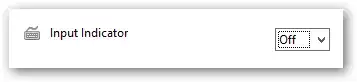I need to disable the language bar on Windows Server 2012R2 for some reason and what I've found online does not seem to solve it for me. I've started looking at Win8 solutions to this thinking that it will use the same settings on Server 2012 but so far I can't do it.
Here's a list of things I've found and tried:
- http://www.eightforums.com/tutorials/5904-language-bar-turn-off-windows-8-a.html (number 7, the option is unchecked but I still see the bar)
- Remove the Language Bar from the taskbar (WinXP) (this doesn't work, I get an 0x80004005 error, both on win8 and Server 2012 on different domain, one is brand new, so I corssed it out)
- http://support.citrix.com/article/CTX113114 (just did not work, it added the keys successfully but I still see the bar)
And a couple more registry/GPO settings I can't remember at this point. Has anybody done this before? I'd appreciate if anybody can at least try one of the options I listed and let me know if it worked for them so I can start troubleshooting.