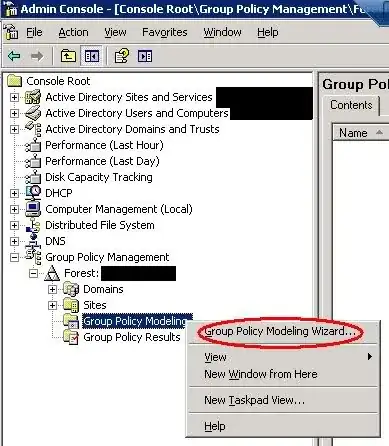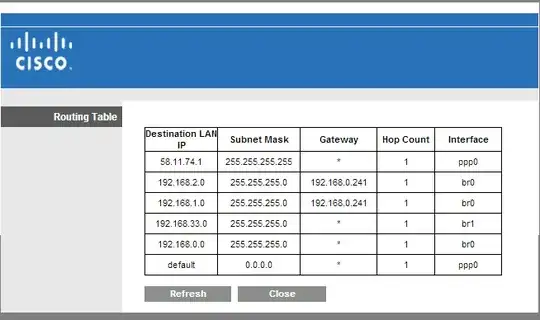I have a web role that I have configured via the NetworkConfiguration section of the .cscfg to be part of a Virtual Network. I only want the web role to be accessed from other computers within the Virtual Network, not from the public internet.
Initially I had created an input endpoint for port 80, and this allows me to access the web role from a computer on the virtual network, and from the public internet.
I then changed this to an internal endpoint for port 80, but this blocked all access from both the public internet and computers on the virtual network.
How can I block public internet access, but allow access via the virtual network?