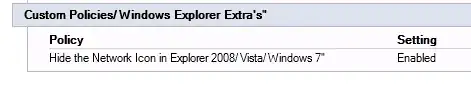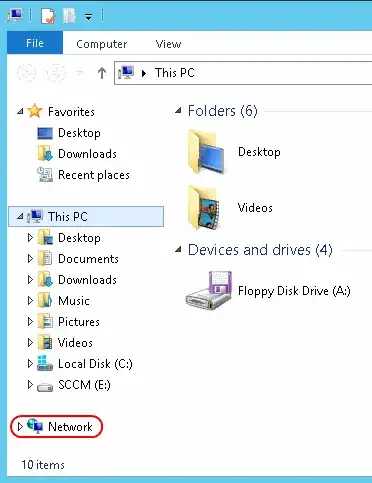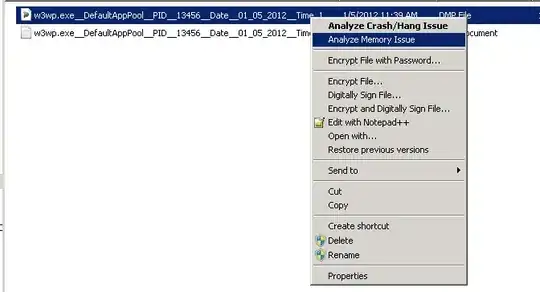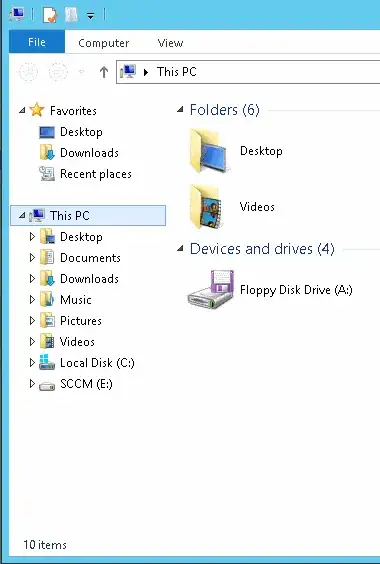First thing's first. This GPO you reference is a custom GPO. You can't find it for Server 2012 because someone built that option special, and packaged it up into an administrative template for group policy. Therefore, your best option for recreating this as a GPO you can toggle like you have it is to copy the custom admx file and edit in in a text editor with the new settings. Hopefully you know how to make/modify a custom admx, because that's a little beyond the scope of this question. (If you don't, you can use a Group Policy Preference to achieve the same thing.)
Second thing, I assume you're talking about the icon displayed below.
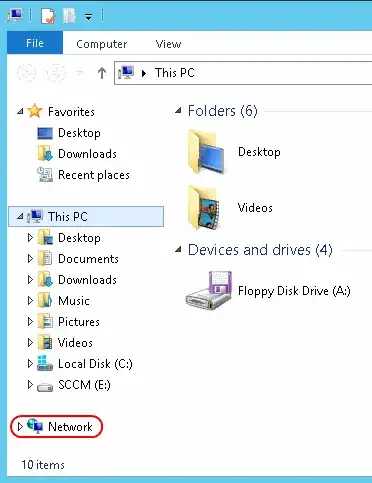
The presence of this icon is controlled by a registry DWORD value, named Attributes at:
HKEY_CLASSES_ROOT\CLSID\{F02C1A0D-BE21-4350-88B0-7367FC96EF3C}\ShellFolder
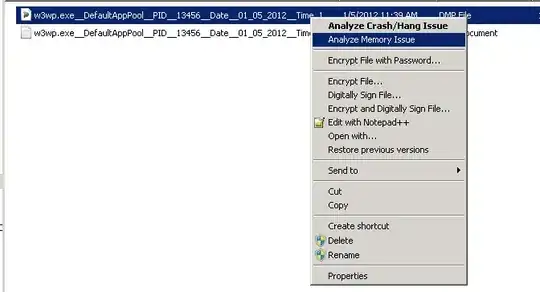
The numerical value of that DWORD determines what the icon displays as... or if it displays at all. Its default value of b0040064 gives the default icon you see above. Changing that value to b0940064 will hide the icon (after logging off and back on again).
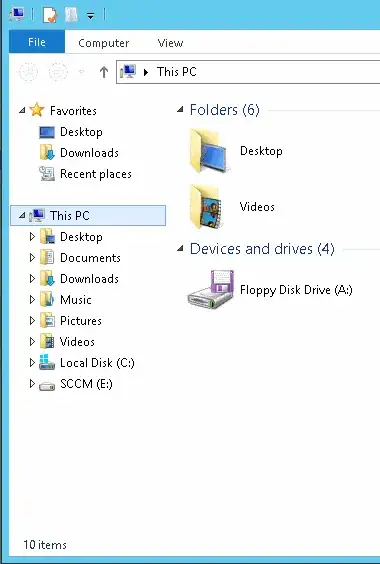
Assuming you don't know how, or don't want to go to the hassle of wrapping this into an admx for use as you did before, the quick and dirty way of applying this by Group Policy is to use a Group Policy Preference registry item, at Computer Configuration and/or User Configuration -> Preferences -> Windows Settings -> Registry. Create a new Registry Item and configure it to update that DWORD to the desired value.
The registry key and values are the same for Windows 7/Server 2008 R2 and Windows 8/Server 2012 (and I believe for Vista/Server 2008 and XP/Server2003 as well), so you can use this to create an admx or GPP that applies to all the operating systems you're concerned with.