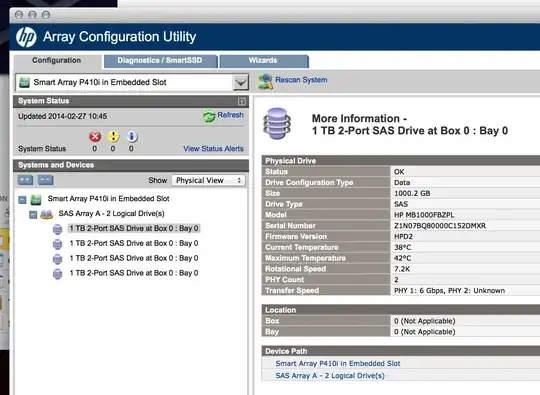It does not seem possible to show more precises logical and physical drives sizes using hpacucli.
For example, below I can only see sizes in TB and I cannot figure out how to display them in MB.
hpacucli ctrl slot=1 pd 2I:1:1 show
Smart Array P222 in Slot 1
unassigned
physicaldrive 2I:1:1
Port: 2I
Box: 1
Bay: 1
Status: OK
Drive Type: Unassigned Drive
Interface Type: SATA
Size: 2 TB
Rotational Speed: 7200
Firmware Revision: HPG1
Serial Number: BLAH
Model: ATA MB2000GCVBR
SATA NCQ Capable: True
SATA NCQ Enabled: True
Current Temperature (C): 31
Maximum Temperature (C): 43
PHY Count: 1
PHY Transfer Rate: 6.0Gbps
Drive Authentication Status: OK
Carrier Application Version: 11
Carrier Bootloader Version: 6
How can I get more accurate sizes of my physical and logical drives?
Thanks for your help.