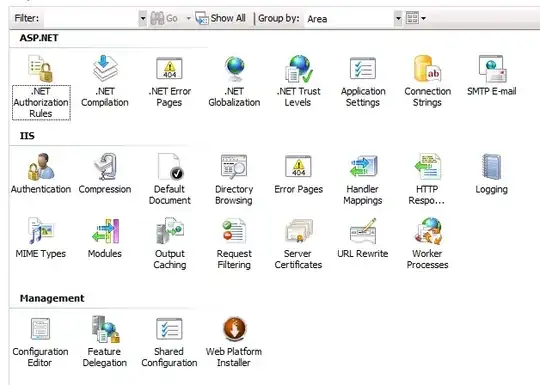The first thing to check is the configuration file for the IIS Manager at:
%systemroot%\System32\inetsrv\config\administration.config
Under the moduleProviders node in the ASP.NET Modules section there should be an entry like this:
<add name="MachineKey" type="Microsoft.Web.Management.AspNet.MachineKey.MachineKeyModuleProvider, Microsoft.Web.Management.Aspnet, Version=8.5.0.0, Culture=neutral, PublicKeyToken=31bf3856ad364e35" />
The version number may be 8.0.0.0, 7.5.0.0 or 7.0.0.0 depending on your OS.
If that's there, you can look at the actual file providing this feature, in the case of 2008 R2 it is at:
C:\Windows\assembly\GAC_MSIL\Microsoft.Web.Management.Aspnet\7.5.0.0__31bf3856ad364e35\Microsoft.Web.Management.Aspnet.dll
If that's always there, I would start up Process Monitor and filter for
Path contains Microsoft.Web.Management.Aspnet.dll
than start IIS manager and review the Result column in Process Monitor, you should get a bunch of entries with Success, Buffer Overflow and File Locked with only readers
I really have no idea why the icon is not showing up on your system, but that's how I would look for a problem.