I have just flattened my machine and installed Windows 8.1 Enterprise Edition.
I have used the Hyper-V to create a virtual machine for my Software Development stuff, on my VM I have also installed Windows 8.1 Enterprise Edition. I want to have two screen support when using this VM (not using /span)
Both the Hyper-V viewer and Remote Desktop give me a tickbox to "Use all my monitors for the remote session". However even with it ticked (and even when I tried the /multimon switch on the command line), I only get a single screen.
Am I missing something - this should be supported in Enterprise edition, right? Is there some extra config I need to do on the RDP host?
Forgive me if it's an obvious question, I'm more a developer and just stumbling through ;-)
Cheers! Ben
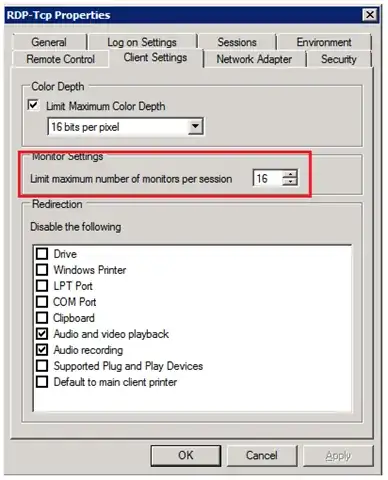 2.Setting the “Limit maximum number of monitors” machine group policy as shown below:
2.Setting the “Limit maximum number of monitors” machine group policy as shown below: 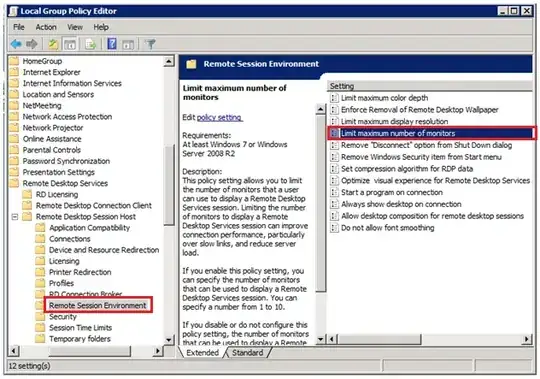 3.By setting the MaxMonitors property in the Win32_TSClientSetting WMI class (
3.By setting the MaxMonitors property in the Win32_TSClientSetting WMI class (