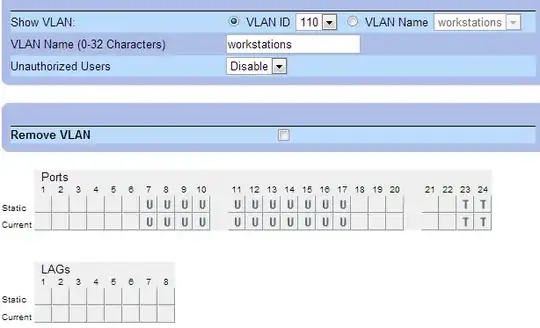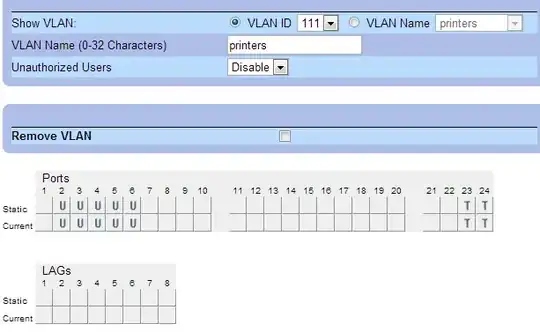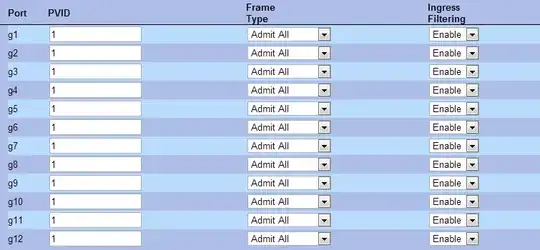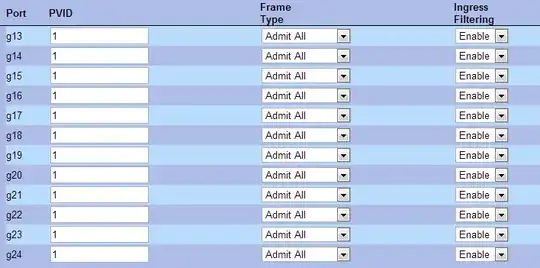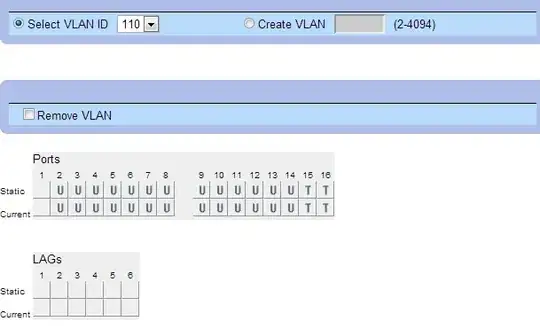To set up VLANs using two Dell switches and a single trunk part you need to do the following using the Web GUI built into the switch... (For reference please use this link)
Note: For this example I will be using a Dell 2824 and a Dell 2716.
STEP 1 - (Setup the VLANs)
You first need to set up the VLANs themselves. In the web GUI for the
first switch (2824) Browse to Home->Switch->VLAN->VLAN Members.
Create a new VLAN by clicking the "Add" button (top right). Set your
VLAN ID (Ex: "110") then set the VLAN Name (Ex: "workstations").
Leave "Authentication Not Required" set to "Disabled" which is the
default. Click "Apply Changes". Go ahead and create a second VLAN
the same way. Ex: ID "111", Name "printers".
STEP 2 - (Set what ports will be used in the VLANs)
On the (2824) browse to Home->Switch->VLAN->VLAN Members. Choose VLAN
ID "110" the let it load real quick. Now you will see the ports
associated with VLAN 110 below. The line that says "static" is where
you want to be working at. Click on each port box (on the static
line) and make the box say "U" for each port you want to be involved
in the VLAN. In this example ports 7-17 are used. Next I changed the
port 23 and 24 boxes to a "T" for tagged. These are use for my TRUNK
ports only. After you set the settings appropriately click "Apply
Changes". Be sure to set up the other vlan to (VLAN 111).
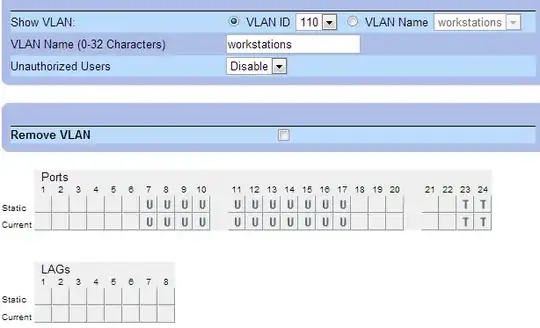
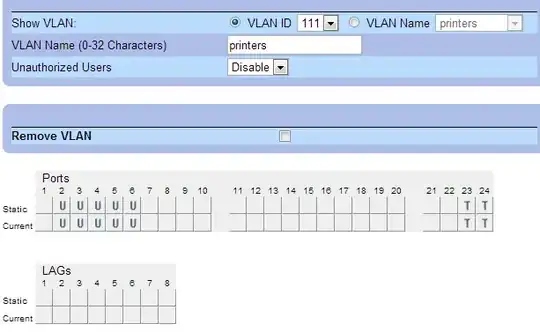
STEP 3 - (Setup the port settings to reflect each VLAN association)
So now we have to go into the port settings and set up each port to be
associated with a certain VLAN. Browse to Home->Switch->VLAN->Port
Settings. Click "Show All" (top right) to see a list of all the ports
so you can change them at the same time. Set the PVID on each port to
the VLAN ID it belongs to. For example mine would be all "1" (even on
page 2) with the exception of ports "g2" through "g6" would be set to
"111" and ports "g7" through "g17" which would be set to "110". In my
images the PVIDs are all "1" but that was changed after the image was
taken. Please make the changes on your system to reflect the example
above in text.
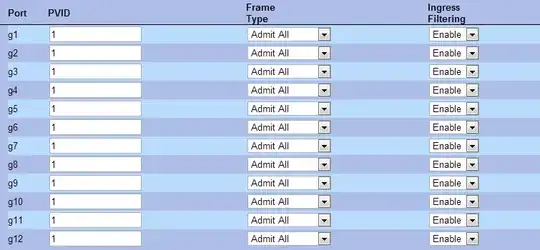
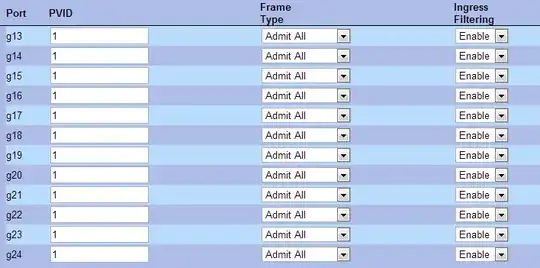
STEP 4 - (Replicate settings to other switch)
In this example I just want to be able to carry the workstations vlan
(VLAN ID 110) over to the Dell 2716 and use all ports on that switch I
can for vlan 110. So on the Dell 2716 Web GUI open it up and browse
to Home->VLAN Membership. Create a VLAN here with VLAN ID "110". In
my example I usually leave PORT 1 on all switches alone and ALWAYS
keep them on VLAN 1 for management purposes ONLY.
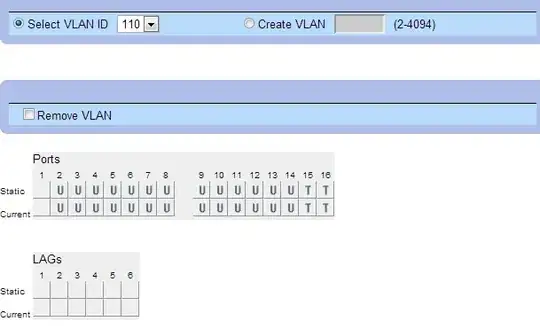
Don't forget the PORT settings for the 2716 switch!!! Ports "2"
through "14" should be in VLAN "110". This switch makes it a pain..
You have to do them one at a time!!! :/

STEP 5 - (Test VLAN connectivity)
Try plugging one machine into port 7 on switch 2824 and another
machine into port 2 on the 2716 switch. They should be able to ping
each other (check machine firewall if not). Now try plugging the
first machine into port 2 on the 2824 switch. Now they should NOT be
able to ping each other.