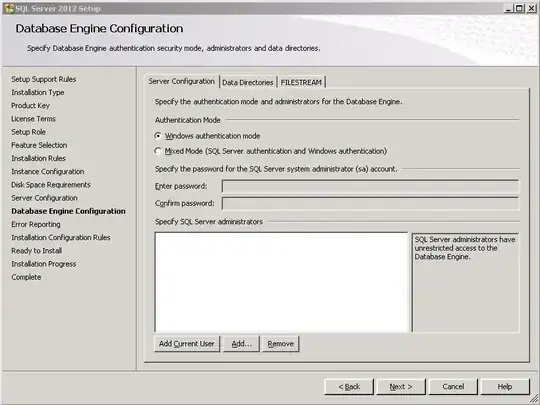Just installed SQL Server 2012 Enterprise on my work machine, and I'm unable to connect to my local instance (MSSQLSERVER). I get the "Login failed..." message.
I enabled the SQL Server Browser service, and have tried many different combinations of logins, using both Windows Authentication and SQL Server Authentication, and nothing seems to be working.
Per some previous suggestions, I've tried disabling all services except "SQL Server (MSSQLSERVER)" and then restarting "SQL Server (MSSQLSERVER)", and that didn't work. I've tried running SSMS as Administrator, and that didn't work. I've tried "Repairing" my SQL Server install using the install CD, and that didn't work either.
Any suggestions?