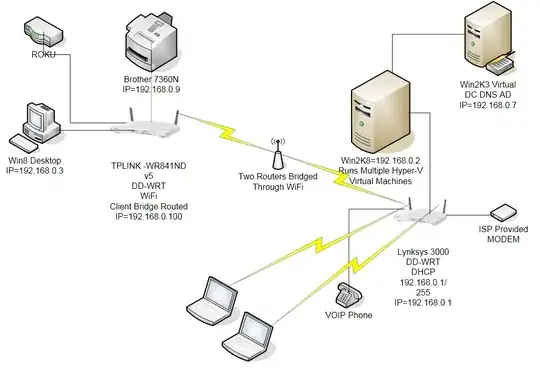Environment:
I have a Brother 7360N Network Printer connected to a TPLINK Router over an Ethernet cable.
My desktop, running Windows 8 is connected to the TPLINK Router over an Ethernet cable. A ROKU device is connected over Ethernet.
The TPLINK Router is setup as "Client Bridge (Routed)" wirelessly connected to my other router, a Linksys 3000. Both routers are on DD-WRT. This Linksys router is connected to ISP's Cable Modem and DHCP is enabled. I have also hard-coded some PC and Brother's MAC address to fixed IP address. Two laptops are connected to Linksys wirelessly.
A Physical Windows2008R2 Server connected to Linksys through CAT-5. This server hosts multiple Hyper-V machines including a Windows2003 Virtual PC which is a Domain Controller running DNS.
Problem:
From my Windows 8 desktop I cannot ping or access the Brother printer, neither ping ROKU. Whereas I can ping Brother printer and access its website from W2K8 Physical machine, any virtual machine and the two laptops.
If I disable Windows 8's Network card, plug in a USB WiFi Dongle, connect to Linksys, I can ping Brother, access its website, ping Roku all works fine. I just cannot ping/connect to the Brother printer from desktop when connected to TPLINK through Cat-5. Both Brother and desktop connected to same TPLINK and they can't see each other.
UPDATE: I connected one of the laptop to the TPLINK using a CAT-5, turned off WiFi, and can't ping/access website of the printer. Neither it can ping the Win8 PC which is also connected to TPLINK. Win8 Machine can't see the laptop. So the TPLINK is the problem, somehow. TPLINK cannot connect to it's own devices to each other. Anything connected to Linksys can see the printer, Win8 machine and the Laptop. Any idea?
Route Print:
===========================================================================
Interface List
21...d0 27 88 d2 b7 13 ......Realtek RTL8168D/8111D Family PCI-E Gigabit Ethernet NIC (NDIS 6.20)
16...00 50 56 c0 00 01 ......VMware Virtual Ethernet Adapter for VMnet1
18...00 50 56 c0 00 08 ......VMware Virtual Ethernet Adapter for VMnet8
1...........................Software Loopback Interface 1
15...00 00 00 00 00 00 00 e0 Microsoft ISATAP Adapter
17...00 00 00 00 00 00 00 e0 Microsoft ISATAP Adapter #2
14...00 00 00 00 00 00 00 e0 Teredo Tunneling Pseudo-Interface
19...00 00 00 00 00 00 00 e0 Microsoft ISATAP Adapter #3
===========================================================================
IPv4 Route Table
===========================================================================
Active Routes:
Network Destination Netmask Gateway Interface Metric
0.0.0.0 0.0.0.0 192.168.0.1 192.168.0.3 20
127.0.0.0 255.0.0.0 On-link 127.0.0.1 306
127.0.0.1 255.255.255.255 On-link 127.0.0.1 306
127.255.255.255 255.255.255.255 On-link 127.0.0.1 306
169.254.0.0 255.255.0.0 On-link 169.254.3.122 276
169.254.0.0 255.255.0.0 On-link 169.254.133.71 276
169.254.3.122 255.255.255.255 On-link 169.254.3.122 276
169.254.133.71 255.255.255.255 On-link 169.254.133.71 276
169.254.255.255 255.255.255.255 On-link 169.254.3.122 276
169.254.255.255 255.255.255.255 On-link 169.254.133.71 276
192.168.0.0 255.255.255.0 On-link 192.168.0.3 276
192.168.0.3 255.255.255.255 On-link 192.168.0.3 276
192.168.0.255 255.255.255.255 On-link 192.168.0.3 276
224.0.0.0 240.0.0.0 On-link 127.0.0.1 306
224.0.0.0 240.0.0.0 On-link 169.254.133.71 276
224.0.0.0 240.0.0.0 On-link 169.254.3.122 276
224.0.0.0 240.0.0.0 On-link 192.168.0.3 276
255.255.255.255 255.255.255.255 On-link 127.0.0.1 306
255.255.255.255 255.255.255.255 On-link 169.254.133.71 276
255.255.255.255 255.255.255.255 On-link 169.254.3.122 276
255.255.255.255 255.255.255.255 On-link 192.168.0.3 276
===========================================================================
Persistent Routes:
None
IPv6 Route Table
===========================================================================
Active Routes:
If Metric Network Destination Gateway
1 306 ::1/128 On-link
16 276 fe80::/64 On-link
18 276 fe80::/64 On-link
21 276 fe80::/64 On-link
16 276 fe80::1463:818a:9fd1:8547/128
On-link
18 276 fe80::9899:1b44:c0de:37a/128
On-link
21 276 fe80::f0e2:8da7:e9c5:f122/128
On-link
1 306 ff00::/8 On-link
16 276 ff00::/8 On-link
18 276 ff00::/8 On-link
21 276 ff00::/8 On-link
===========================================================================
Persistent Routes:
None