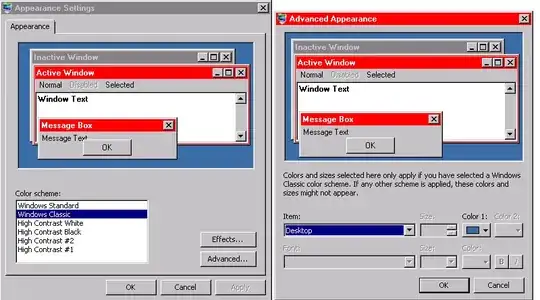I think I have found something that meets my needs, and can be done without 1) downloading third party programs, 2) registry hacks, 3) compiling C++ code.
1) Right-click desk-top, then select "Personalize".
[If this option does not appear, try "Start" then "Color" then enter, then pick the item "Change Color Scheme".]
2) I suggest if you are using Windows Standard, then switch to Windows Classic. Leave one the way it was, then make your changes on "Windows Classic". I'm still not sure how to add a whole new "color scheme".
3) Click the Advanced button.
4) In the Item select list, I change two items to red:
a) Active Title Bar
b) Active Windows Border
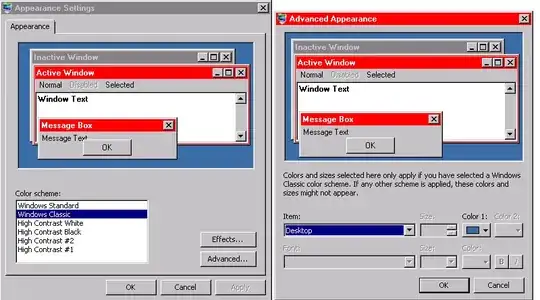
As mentioned in my original question, I think changing the desktop itself is totally inadequate. There needs to be something unique on the open screen. I keep RDP windows open for DEV, QA, TRAIN, and PROD most all day. When I click on one, I rarely see the desktop, but only the active Window, which for me, is usually SQL Studio (SSMS) or BizTalk Admin Console.