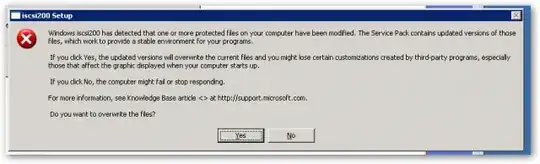Recently I noticed some of our machines are getting sluggish, mainly after boot-up. Using the Resource Monitor I detected excessive disk access from the system process with PID 4. Following some tips, I disabled the anti-virus on the System Volume Information folder, hoping it will help (I don't want to disable system restore).
However, it seems like PID 4 is accessing everything. When running a simple extraction of a ZIP file, I can see the WinRAR reading a few hundreds KBs per second from the file, but PID 4 reads dozens of MBs per second from the same file. After cancelling the operation, PID 4 keeps accessing the file for around 30 seconds, reading many MBs per second. This is not a Resource Monitor bug, as the disk is clearly active, and stops once resource monitors says PID 4 is finally resting.
Why is this miraculous process accessing everything every other process accesses?
I'm using the AVG antivirus. Disabling it did not change this behavior/
What is going on here?