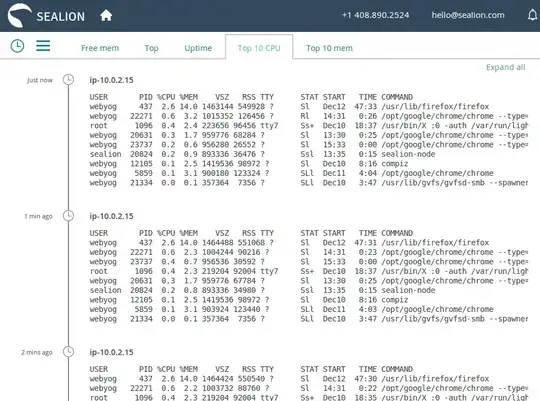I administer a range of both Windows and Linux servers. On the Windows servers, I have the following performance counters logging every 15 seconds to a CSV file:
Bottleneck analysis:
- Processor Queue Length
- Memory: Pages Input/Sec (rate at which pages are read from disk to resolve hard page faults, i.e. when the system has too little physical RAM)
- Physical Disk: Current Disk Queue Length (For each drive)
- Network Interfaces: Output Queue Length (for each NIC)
General Activity:
- % Processor Time (total)
- Total Working Set (sum for all processes)
- Memory: Available MBytes
- Physical Disk: Bytes/sec (for each drive)
- Network Interface: Total bytes/sec (for each NIC)
I am missing a similar performance log for my Linux servers. I have looked at Sysstat (http://sebastien.godard.pagesperso-orange.fr/) and it seems promising, although rather complex.
If I am to use Sysstat (or something else), how do I set up the Linux equivalent of the above mentioned Windows counters?