I'm looking to simulate a 56KB modem connection in a VMware Workstation virtual machine. I remember reading this was possible, but forgot how?
4 Answers
I figured this out -- add to the vmx file:
ethernetX.rxbw.limit = 56
ethernetX.txbw.limit = 34
where ethernetX is the adaptor to limit, i.e. ethernet0 or ethernet1
Thanks to http://www.sanbarrow.com/vmx/vmx-network-advanced.html
- 9,190
- 28
- 80
- 128
-
This way doesn't work for me. – Ganbin Nov 23 '18 at 08:30
I am using ESX 3.5i - not sure what you are using. I don't know of a way to do it per machine, but you can edit either the VM Port Group or the virtual switch properties and use traffic shaping to limit it for all machines in the port group or on the whole virtual switch. Click on the Host>Configuration tab>Networking>Properties for the Virtual Switch>Edit button for the switch or port group...>Traffic Shaping tab. You can create a new port group on the same vswitch or make a new vswitch and just put the one test machine on it so your other VMs aren't affected. I personally have never done it, but it looks like that would be the way to do it...
- 3,114
- 16
- 17
-
2This will allow you to throttle the bandwidth to get it in the right range but it wont allow you to replicate the latency and other characteristics that have a significant impact on 56k modem "performance". To give a realistic emulation of the 56k modem experience you'll need to add in about 60ms of round trip latency. It's also worth noting that a 56k modem can deliver at most about 63kbps aggregate uplink and downlink and they never deliver better than 33.6kbps uplink. – Helvick Jul 10 '09 at 20:46
-
-
@Helvick: I have options to limit the bandwidth of a LAN segment to modem speeds including generating packet loss. I wonder if this is also adding latency as you mentioned? Problem is, it only affects LAN segments, not the main ethernet connection. – Josh Jul 12 '09 at 12:57
In current versions of VMware Workstation, this can also be edited directly via the GUI:
- Click VM in the main menu of WMware Workstation with virtual machine running.
- Click the Preferences menu item. The "Virtual Machine Settings" dialog appears.
- Click the Network Adapter device in the list.
- Click the Advanced button. The "Network Adapter Advanced Settings" dialog appears.
- Configure your desired settings in this dialog.
- Close the dialog by clicking OK.
- Close the parent dialog by clicking OK, too.
You now have a throttled network connection for your virtual machine. No need to reboot or anything else.
To ensure that the settings are applied, try a web-based speed test of your choice from within the virtual machine.
This is how the dialog looks like:
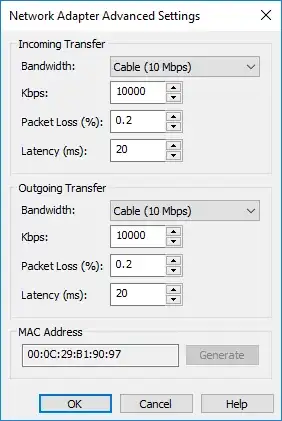
- 2,420
- 5
- 30
- 47
Check out Shunra VE Desktop. Its a WAN emulator, works really well.
- 3,806
- 18
- 18
-
1While that's a neat tool, it doesn't help me limit bandwidth under VMware on linux. – Josh Jul 12 '09 at 12:53