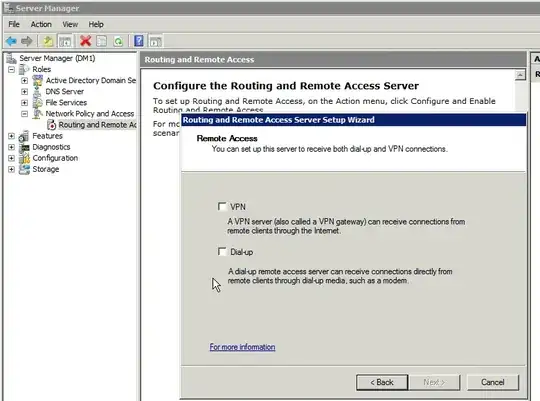Despite Mathias's insistence otherwise, I encountered this same issue with R1 and R2. What I did to bypass the "less than two network interfaces" restriction was to add another network adapter.
- Control Panel
- Open up Device Manager
- Select Action | Add legacy hardware
- Choose "Install the hardware that I manually select from a list"
- Select "Network adapters" from the hardware types
- Select "Microsoft" for the Manufacturer
- Select "Microsoft Loopback Adapter" for the Network Adapter
After the loopback adapter is installed, you can proceed with selecting the "VPN" option in the RRAS setup. After setup, you can remove the loopback adapter and the RRAS service will continue to function.
I have no idea why the other options are not visible. Fortunately, this trickery worked to bypass the inane restrictions that Microsoft built into this "Wizard".