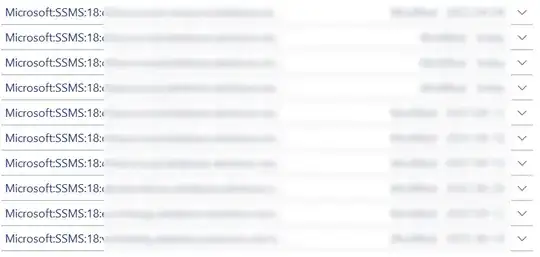First you need to register the servers in the SSMS. Either right click a server in Object Explorer and select Register or right click Local Server Groups, select New Server Registration and select the server name. The server password will be filled if they were remembered before. Then export the servers as per @mrdenny answer.
Now comes the tricky part. You need to re-encrypt the passwords under the user profile on the target machine. I have prepared a PowerShell script which can do that.
param(
[Parameter(Mandatory=$true)]
[string] $FileName,
[Parameter(Mandatory=$true)][ValidateSet('Decrypt', 'Encrypt')]
[string] $Operation
)
$ErrorActionPreference = 'Stop'
function Protect-String([string] $clearText)
{
return [System.Convert]::ToBase64String([System.Security.Cryptography.ProtectedData]::Protect([System.Text.Encoding]::Unicode.GetBytes($clearText), $null, [System.Security.Cryptography.DataProtectionScope]::CurrentUser))
}
function Unprotect-String([string] $base64String)
{
return [System.Text.Encoding]::Unicode.GetString([System.Security.Cryptography.ProtectedData]::Unprotect([System.Convert]::FromBase64String($base64String), $null, [System.Security.Cryptography.DataProtectionScope]::CurrentUser))
}
$document = [xml] (Get-Content $FileName)
$nsm = New-Object 'System.Xml.XmlNamespaceManager' ($document.NameTable)
$nsm.AddNamespace('rs', 'http://schemas.microsoft.com/sqlserver/RegisteredServers/2007/08')
$attr = $document.DocumentElement.GetAttribute('plainText')
if ($attr -eq '' -and $Operation -ieq 'Encrypt')
{
throw "The file does not contain plaintext passwords."
}
if ($attr -ne '' -and $Operation -ieq 'Decrypt')
{
throw "The file does not contain encrypted passwords."
}
$servers = $document.SelectNodes("//rs:RegisteredServer", $nsm)
foreach ($server in $servers)
{
$connString = $server.ConnectionStringWithEncryptedPassword.InnerText
if ($connString -inotmatch 'password="([^"]+)"') {continue}
$password = $Matches[1]
if ($Operation -ieq 'Decrypt')
{
$password = Unprotect-String $password
}
if ($Operation -ieq 'Encrypt')
{
$password = Protect-String $password
}
$connString = $connString -ireplace 'password="([^"]+)"', "password=`"$password`""
$server.ConnectionStringWithEncryptedPassword.InnerText = $connString
}
if ($Operation -ieq 'Decrypt')
{
$document.DocumentElement.SetAttribute('plainText', 'true')
}
else
{
$document.DocumentElement.RemoveAttribute('plainText')
}
$document.Save($FileName)
On the source machine run .\Move-SqlRegisteredServers.ps1 -FileName 'Your.regsrvr' -Operation Decrypt. This will replace the encrypted passwords with plain text.
On the target machine run .\Move-SqlRegisteredServers.ps1 -FileName 'Your.regsrvr' -Operation Encrypt. This will encrypt the passwords again using the new key.
Now you can import the Your.regsrvr file into SSMS and have your servers together with saved credentials.