Weird one.
I have a domain controller with Server 2008 R2. It is a hack job but is reliable.
AMD system. AM2 6000+ Asus Crosshair MB.
The server is utilizing 5 Sata ports for Hard disks of assorted size. No raid is configured. This is mostly for random storage and backup DC
When we attempted to upgrade 1 of the drives upon reboot we got a "No Operating System Detected Insert System disk and press ENTER" error. Fiddling around enough to find out the computer would only boot if the System disk and one of the storage disks (the one we removed to upgade...) were connected on boot.
What is going on here? How do I repair this issue? I would like to be able to remove that drive.
Ran BCDEDIT
I see the issue. Recomendations on the command to best resolve it. We want everything on C:.
C:\Windows\system32>bcdedit
Windows Boot Manager -------------------- identifier {bootmgr} device
partition=H: description
Windows Boot Manager locale
en-US inherit
{globalsettings} default
{current} resumeobject
{c7cb3484-5288-11e0-a6a3-b7c0d75655a0} displayorder {current} toolsdisplayorder {memdiag} timeout 30Windows Boot Loader ------------------- identifier {current} device
partition=C: path
\Windows\system32\winload.exe description Windows Server 2008 R2 locale en-US inherit
{bootloadersettings} recoverysequence {c7cb3486-5288-11e0-a6a3-b7c0d75655a0} recoveryenabled Yes osdevice
partition=C: systemroot
\Windows resumeobject
{c7cb3484-5288-11e0-a6a3-b7c0d75655a0} nx OptOutC:\Windows\system32>
Here is a screenshot of the situation. Drive 7 is of no concern its external did not feel the need to grab the sceenshot a second time to fit it in.
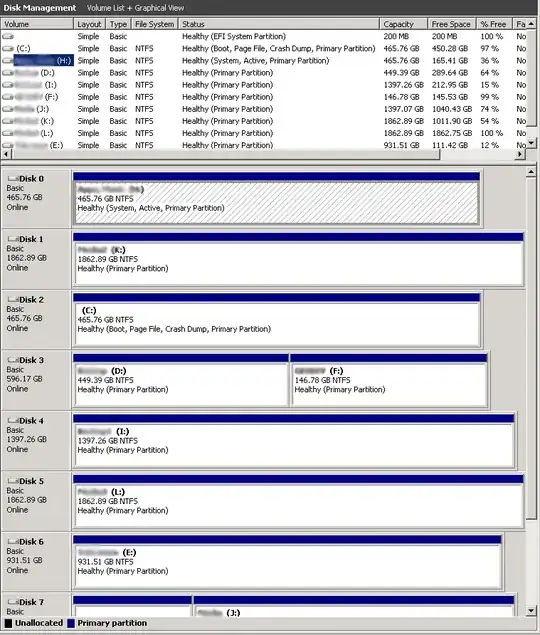
UPDATE
Boot\BCD is not on H: any ideas Here is my output
H:\Boot>xcopy /e h:\boot c:
H:\boot\memtest.exe
H:\boot\cs-CZ\bootmgr.exe.mui
H:\boot\da-DK\bootmgr.exe.mui
H:\boot\de-DE\bootmgr.exe.mui
H:\boot\el-GR\bootmgr.exe.mui
H:\boot\en-US\bootmgr.exe.mui
H:\boot\en-US\memtest.exe.mui
H:\boot\es-ES\bootmgr.exe.mui
H:\boot\fi-FI\bootmgr.exe.mui
H:\boot\Fonts\chs_boot.ttf
H:\boot\Fonts\cht_boot.ttf
H:\boot\Fonts\jpn_boot.ttf
H:\boot\Fonts\kor_boot.ttf
H:\boot\Fonts\wgl4_boot.ttf
H:\boot\fr-FR\bootmgr.exe.mui
H:\boot\hu-HU\bootmgr.exe.mui
H:\boot\it-IT\bootmgr.exe.mui
H:\boot\ja-JP\bootmgr.exe.mui
H:\boot\ko-KR\bootmgr.exe.mui
H:\boot\nb-NO\bootmgr.exe.mui
H:\boot\nl-NL\bootmgr.exe.mui
H:\boot\pl-PL\bootmgr.exe.mui
H:\boot\pt-BR\bootmgr.exe.mui
H:\boot\pt-PT\bootmgr.exe.mui
H:\boot\ru-RU\bootmgr.exe.mui
H:\boot\sv-SE\bootmgr.exe.mui
H:\boot\tr-TR\bootmgr.exe.mui
H:\boot\zh-CN\bootmgr.exe.mui
H:\boot\zh-HK\bootmgr.exe.mui
H:\boot\zh-TW\bootmgr.exe.mui
30 File(s) copied
H:\Boot>bcdedit -store C:\boot\BCD -enum all
The boot configuration data store could not be opened.
The system cannot find the file specified.
H:\Boot>dir
Directory of H:\Boot
03/19/2011 11:28 PM <DIR> cs-CZ
03/19/2011 11:28 PM <DIR> da-DK
03/19/2011 11:28 PM <DIR> de-DE
03/19/2011 11:28 PM <DIR> el-GR
03/19/2011 11:28 PM <DIR> en-US
03/19/2011 11:28 PM <DIR> es-ES
03/19/2011 11:28 PM <DIR> fi-FI
03/19/2011 11:28 PM <DIR> Fonts
03/19/2011 11:28 PM <DIR> fr-FR
03/19/2011 11:28 PM <DIR> hu-HU
03/19/2011 11:28 PM <DIR> it-IT
03/19/2011 11:28 PM <DIR> ja-JP
03/19/2011 11:28 PM <DIR> ko-KR
11/20/2010 11:24 PM 485,760 memtest.exe
03/19/2011 11:28 PM <DIR> nb-NO
03/19/2011 11:28 PM <DIR> nl-NL
03/19/2011 11:28 PM <DIR> pl-PL
03/19/2011 11:28 PM <DIR> pt-BR
03/19/2011 11:28 PM <DIR> pt-PT
03/19/2011 11:28 PM <DIR> ru-RU
03/19/2011 11:28 PM <DIR> sv-SE
03/19/2011 11:28 PM <DIR> tr-TR
03/19/2011 11:28 PM <DIR> zh-CN
03/19/2011 11:28 PM <DIR> zh-HK
03/19/2011 11:28 PM <DIR> zh-TW
1 File(s) 485,760 bytes
24 Dir(s) 177,605,242,880 bytes free