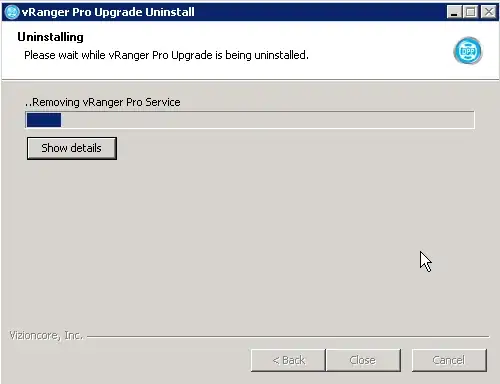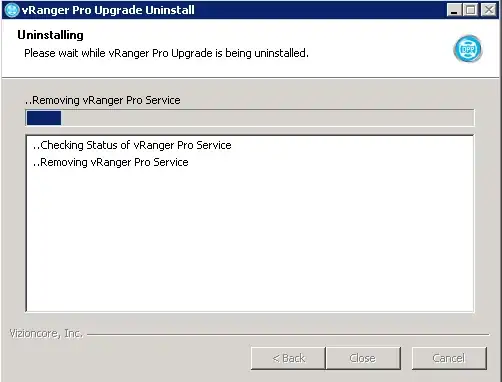I have been using a program called vRanger Pro from Vizioncore. This is a program to make backups of Virtual Machines.
There is a problem with it and I am trying to uninstall it (and do a reinstall afterwards), but the uninstall procedure freezes (see screenshot). I am using Windows Server 2008 standard edition.
There is no vRanger service running in the backgound anymore. I have also tried to remove it in Safe Mode, but got the same freeze.
I need to know how to (manually) remove this application.