(In exploratory mode: not sure what is the right question to ask, and how to ask it. Also, new to AD GPOs: please forgive lack of clarity in the question.)
Question: how do I assign an Active Directory GPO to a specific computer, or a set of computers, through which mechanism?
(Easy to follow concrete steps or examples, please? Do not answer with "use ABC mechanism" one-liners, please.)
Goal(s):
- set up a GPO that disables Windows Defender on target computers
- why: there's another antimalware agent running and there seems to be a severe resource contention between Windows Defender and that agent, and that other vendor recommends disabling Defender (but doesn't say how, exactly). Also, apparently Windows Server (unlike Windows 10 or 11) doesn't allow to manage multiple security providers through Windows Security app, does not disable Windows Defender when another security provider is installed, and does not allow that other provider to disable Defender
- assign that GPO to maybe one AD computer to start with, confirm the policy is working as expected, then roll it out to more computers
Note(s):
- the computer(s) in question are all Windows Server editions
- ... and are domain-joined (AD)
What I tried:
- Created security group "Defender Disabled" in AD, and added a target computer to it as a member
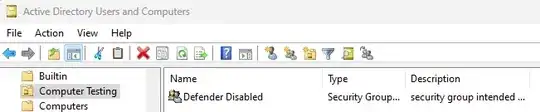
- in Group Policy Management on a DC:
- Created "Windows Defender AV - disable" GPO by loosely following the steps in "Can't disable Windows Defender by using group policies" thread
- In that GPO scope, under Security Filtering, added "Defender Disabled" security group - which didn't seem to do anything
This is where I got stuck:
- What is the best practice in assigning a GPO to a set of computers?
- How can I confirm a given GPO was indeed applied to those computers? (E.g. in case of Windows Defender and disabling it through a GPO, what are the symptoms of the desired configuration change taking effect on the target computer?)
P.S. I am about 6-8 hours into this, and have 30+ tabs open after doing 10+ relevant searches and reading through a bunch of articles including "Why can't we link GPO to an AD container?", "Use Group Policy settings to configure and manage Microsoft Defender Antivirus", and more. It's probably on me that it's this challenging - yet I am hoping I am not the only one in this boat.
Thank you!