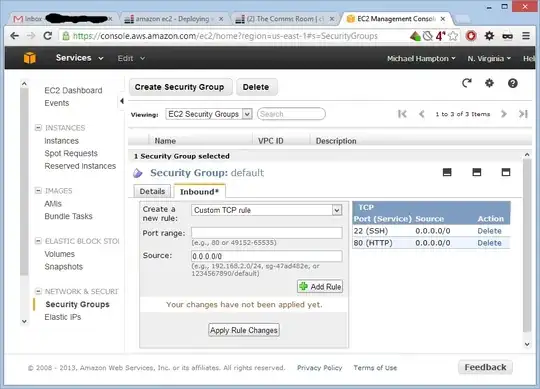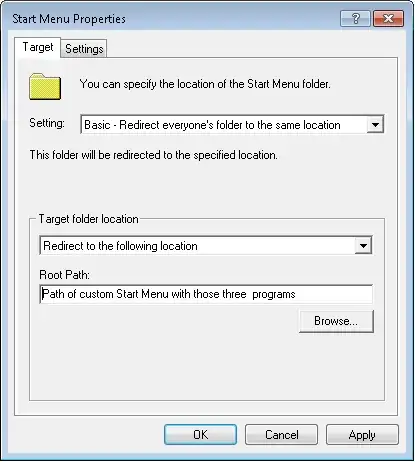I have been advised to ask this question here on ServerFault.
I've searched StackExchange, StackOverflow, and Google and I'm not finding any insights on how to reset the prompt when first connecting a PC to the internet. I've found oodles of articles here and abroad discussing "How to disable" this prompt from showing up in the first place - BUT - I'm wanting to "reset" the prompt in order to display it again as if the machine was a fresh, virgin-clean image without ever having access to the internet or network.
Otherwise - Is it correct to assume that when the user clicks "Yes" then this becomes the equivalent of running netsh advfirewall firewall set rule group="Network Discovery" new enable=Yes from the command line? I am wanting to make sure I do not enable a blanket set of rules by default if performing this action from the prompt does not do the same.
PS - I do understand the risks/benefits of allowing Network Discovery, but I am in a situation where our client wants this enabled . . . PowerShell alternatives to change the rules are considered but unnecessary, as I know how to turn this on via netsh from Command Line. If there is a PowerShell method to reset the prompt however, I'm all eyes.
Operating System is Windows 10 and Windows Server 2019.