Xcode 4 is showing me grey "M" and "A" icons next to my files in the project navigator. I believe they're related to source control.
The point is this: All my old Xcode 3 projects opened and edited in Xcode 4 don't show these icons! My new project which I created in Xcode 4 isn't under source control either.
When I created the project I unchecked the "Git" option. But Xcode still shows me a "Source Control" info in the inspector when clicking on a file. All files initially created by the project template are marked as "committed" where as all files I add myself are not. So either Xcode ignored my wish not to use Git or it's a bug, or both.
Update: Some recommend deleting the .git folder. Since it starts with a dot it's probably a hidden folder, and therefore I made hidden files visible in Finder using this trick in Terminal:
defaults write com.apple.finder AppleShowAllFiles TRUE
killall Finder
However, it appears that there is NO .Git folder in my project folder (checked all containing folders). But still, Xcode is putting my new projects under source control even though the Git checkbox is disabled.
How can I get rid of it if I don't want to use source control yet?