I have a storage account in Azure which hosts a data lake. I want to authorize a specific directory with SAS token and I was able to do configure it by clicking in the portal. First of all, I created a stored access policy lets call it "external1". The policy does not define a permission or an expiry date, it is just used to be able to revoke the SAS token before the token expires.
After that, I navigated to the container "axexternal" to the directory "/external1/central" and generated a SAS token, defining the stored access policy, permissions and expiration date:
These steps worked as expected. I need to re-create those SAS token automatically. I chose to use an Automation Account (Authorization by its Identity) and use Powershell script to execute the recreation. In detail, I recreate the Storage Access Key first, and then recreate the SAS token. Since the recreation of the Storage Access Key worked like a charm, I focus on the code of the SAS token recreation.
Unfortunatly the documenation for SAS token is technically available but poor. I am not sure which of the commandlets I have to use to get the same result as I had in the Azure Portal. Is it New-AzStorageAccountKey, New-AzStorageContainerSASToken, New-AzStorageBlobSASToken? None of the possible combination of parameters in the documentation seems to fit for my needs.
I need to pass these parameters to the appropriate commandllet:
- Which storage access key to use for encryption
- Stored Access Policy to use
- Expiration Date
- Permissions
Moreover, I am not able to understand the purpose of the -Context parameter in these commandlets. Is this context used to connect to the storage and execute the script for the creation of the SAS token or is it used to pass parameters to the commandlet? I tried many variations to achieve the goal, but I failed. Is there anybody able to give me some hints please?
Here is some code I tried:
$ctx = New-AzStorageContext `
-StorageAccountName $storageAccount `
-StorageAccountKey $key.Value `
-Protocol "Https"
$uri = New-AzStorageBlobSASToken `
-Context $ctx `
-Container $container `
-Blob "/external1/central" `
-Policy $policy
-StartTime (Get-Date).AddDays(-1) `
-ExpiryTime (Get-Date).AddDays(370) `
-FullUri
Update
I recognized that my post was maybe too unspecific. I want to supplement it with a specific question.
Given
- A data lake container named "axexternal"
- A directory "/external1/central"
- A stored access policy "external1" which does not define permissions or expiry date
Wanted
A Powershell script which creates a SAS for the specific directory "/external1/central" in the container "axexternal"
- SAS signed by account key
- SAS uses stored access policy "external1"
- SAS defines permissions
- SAS defines expiration date
Thanks for your help, I really appreciate!