I have trouble running this script to obtain Summary information for a specific month. I am explaining below the details of my workbook.
Tab 1 called "Schedule"

Tab 2 called "Results"
Tab 3 called "Sheet3"
I would like to obtain info from column C (Summary) in tab1 for the month of July. I am entering the month in tab2 and would like to run the macro and obtain all the results pertaining to the month of July.
Sub schedule()
Dim sch As Workbook
Dim schTot As Worksheet
Dim schRes As Worksheet
Dim i As Long
Dim j As Long
Let sch = Thisworkbook
Let schRes = sch.Worksheets("Results")
Let schTot = sch.Worksheets("Schedule")
For i = 1 To schTot.Range("A1").End(xlDown)
For j = 3 To schRes.Range("B3").End(xlDown)
If schTot.Cells(i, 1).Value = schRes.Cells(1, 2).Value Then
If schRes.Cells(j, 1).Value = "" Then
schTot.Rows(i).Copy
schRes.Cells(j, 1).Paste
Application.CutCopyMode = False
'Exit For
End If
End If
Next j
Next i
End Sub