I'm trying to add a fix to a previously-uploaded Azure Function, and can't seem to get anywhere.
Here's what I have done so far:
Trying to make changes through the in-browser editor, a banner at the top of the page pops up:
This function has been edited through an external editor. Portal editing is disabled.
Unsurprisingly, trying to type inside shows aCannot edit in read-only editormessage.Next I installed the Azure Functions extension for Visual Studio Code, following this tutorial. Logged in, opened the solution, and still read-only, unable to be edited.
I then found this StackOverflow post showing how to download the Function app content, make your changes, and reupload. Unfortunately, the button to download the app content is greyed out in the portal, so I am unable to download the app files.
I tried changing the Function app config json by adding the FUNCTION_APP_EDIT_MODE tag and setting it to 'readwrite', to no success.
I have also tried directly uploading the fixed file via Azure portal, only to be met with an error saying that it only supports to uploads up to 5MB, despite the fixed file being only 13KB.
Does anyone have experience with this kind of issue? Any insight or pointers would be much appreciated.
Thanks
 After publishing the project from VS Code to Azure Function App:
After publishing the project from VS Code to Azure Function App: