I am fairly new to react native, but I have some experience. I am creating my own app for both iOS and Android by following along with a tutorial course that I had already completed and making my own modifications. I am having an issue with displaying my custom header on the pages besides the Home screen. The header only shows on the Home screen within the pages on the BottomTabNavigator.
I had this same issue with the pages in the left menu tab inside of the DrawerNagivator. However, I fixed that issue by creating a stack navigator for each page. But I haven't had the same outcome with the bottom menu in the BottomTabNavigator. After struggling with this for several days, I'm desperate, so I decided to ask my question here.
I am also using React Navigation v.4 to follow along with the tutorial.
Here is my code snippet:
import React from "react";
import {
View,
BlurView,
StyleSheet,
Image,
TouchableOpacity,
} from "react-native";
import {
createStackNavigator,
TransitionPresets,
} from "react-navigation-stack";
import { createAppContainer } from "react-navigation";
import { createBottomTabNavigator } from "react-navigation-tabs";
import { createDrawerNavigator } from "react-navigation-drawer";
import { Ionicons } from "@expo/vector-icons";
import {
FontAwesome,
FontAwesome5,
SimpleLineIcons,
} from "@expo/vector-icons";
import HomeScreen from "../screens/app/HomeScreen/HomeScreen";
import ReadScreen from "../screens/app/ReadScreen/ReadScreen";
import PrayerScreen from "../screens/app/PrayerScreen/PrayerScreen";
import ListenScreen from "../screens/app/ListenScreen/ListenScreen";
import SearchScreen from "../screens/app/SearchScreen/SearchScreen";
const defaultStackNavOptions = {
...TransitionPresets.SlideFromRightIOS,
cardStyle: { backgroundColor: "transparent" },
headerShown: true,
headerTransparent: true,
};
const LifelineNavigator = createStackNavigator(
{
Home: HomeScreen,
Read: ReadScreen,
Prayer: PrayerScreen,
Listen: ListenScreen,
Search: SearchScreen,
},
{
defaultNavigationOptions: defaultStackNavOptions,
}
);
const TodaysLifelineNavigator = createStackNavigator({
TodaysLifeline: TodaysLifelineScreen,
});
const LifelineTabNavigator = createBottomTabNavigator(
{
Home: {
screen: LifelineNavigator,
navigationOptions: {
tabBarIcon: (tabInfo) => {
return (
<FontAwesome name="home" size={24} color={tabInfo.tintColor} />
);
},
},
},
Read: {
screen: ReadScreen,
navigationOptions: {
tabBarIcon: (tabInfo) => {
return (
<FontAwesome5 name="bible" size={24} color={tabInfo.tintColor} />
);
},
},
},
Listen: {
screen: ListenScreen,
navigationOptions: {
tabBarIcon: (tabInfo) => {
return (
<Ionicons name="ios-ear" size={24} color={tabInfo.tintColor} />
);
},
},
},
Prayer: {
screen: PrayerScreen,
navigationOptions: {
tabBarIcon: (tabInfo) => {
return (
<FontAwesome5 name="pray" size={24} color={tabInfo.tintColor} />
);
},
},
},
Search: {
screen: SearchScreen,
navigationOptions: {
tabBarIcon: (tabInfo) => {
return (
<Ionicons name="md-search" size={24} color={tabInfo.tintColor} />
);
},
},
},
},
{
tabBarOptions: {
activeTintColor: Colors.blue,
inactiveTintColor: Colors.midGray,
labelStyle: {
fontFamily: "Gotham-Medium",
},
style: {
position: "absolute",
height: 55,
backgroundColor: Colors.transparent,
},
},
}
);
......Other Code for Navigation.....
export default createAppContainer(MainNavigator);
Here is the code for my header that I have on each screen:
HomeScreen.navigationOptions = (navData) => {
return {
headerTitle: () => (
<View>
<Image
style={{
width: 175,
height: 175,
alignSelf: "center",
marginBottom: 5,
resizeMode: "contain",
}}
source={require("/Users/tamirab2/Desktop/The Lifeline Code/the-lifeline-app/src/assets/images/lifeline-logo-bold-dark-blue.png")}
/>
</View>
),
headerLeft: () => (
<HeaderButtons HeaderButtonComponent={CustomHeaderButton}>
<Item
title="Menu"
iconName="ios-menu"
onPress={() => {
navData.navigation.toggleDrawer();
}}
/>
</HeaderButtons>
),
headerStyle: { height: 140 },
};
};
Here are my images: