I fail to add the unallocated space to "/dev/nvme0n1p6 btrs/,/home"
i can't move or resize either of /dev/nvme0n1p5 or /dev/nvme0n1p6
- 41
- 5
1 Answers
There are different ways you could resize your partition or filesystem.
Resizing a partition using gparted
This seems what you are trying to achieve by sharing the gparted screenshot.
In parted man page it says that resizing is about:
Change the end position of partition
Which means you need to have room after a partition to extend it. Which is not your case here. Hence the impossibility to resize.
What you will have to do is to delete your partitions 5 and 6 (if you have no data on them and you know what you're doing) and recreate new bigger partitions using and starting from the currently unallocated space.
Alternative: resizing the btrfs filesystem
I assume you're on Linux and have btrfs-progs (btrfs utilities) installed.
There is a way where you can just extend your btrfs filesystem which is mounted as your /home apparently, and extend it of the size of the unallocated space.
For this is do the following:
- create a partition from the unallocated space let's call it
/dev/nvme0n1p4, you don't have to format it to anything yet. - continue with /home already mounted (in case it wasn't)
- then extend the btrfs filesystem of your home as follows:
btrfs device add /dev/nvme0n1p4 /home
- then you can just check with
df -hTthat your /home mounted partition would have doubled in size.
You can also check the organization of the btrfs filesystem for your /home by calling:
btrfs filesystem usage /home
Good dreams!
- 46
- 5
-
I'm using a VirtualBox machine. My `/home` directory was mounted and couldn't be resized, expanding the filesystem through the VirtualBox interface and then following the steps above helped a lot! Thanks! – LtMuffin Mar 21 '23 at 11:57