I work on an Android app and I need to implement filters based on the app design guidelines.
There are 2 kinds of filters:
- with an icon
- without an icon
The filter can be selected/unselected (or checked/unchecked)
Each case can be visible here:
There filters will be displayed through a GridView by 3 columns on several lines.
I would like to know which native control is more appropriate to achieve this?
I've tried to use Chip, which has a checked parameter, but it seems not possible to change the chipIcon position.
I've also tried tried the Button, which allows to change the icon position with app:iconGravity, but there is no checked parameter.
I've also seen ToggleButtons but it requires to use MaterialButtonToggleGroup, whereas I need to display each filter trough the GridView.
So do I need to create a custom control to achieve this?