Since you have access to dynamic arrays you could try:

Formula in B2:
=LET(X,FILTER(E$1:I$1,INDEX(E$2:I$6,MATCH(A2,D$2:D$6,0),0)<>"","No Feature"),INDEX(X,RANDBETWEEN(1,COUNTA(X))))
Or without LET():
=@SORT(SORT(CHOOSE({1;2;3},E$1:I$1,FILTER(E$2:I$6,D$2:D$6=A2),RANDARRAY(1,5)),3,1,1),2,-1,1)
If you are working through actual tables this should spill down results under Random Feature automatically. However, if one does not use tables, you could nest the above in BYROW() if you are an 365-insider:
=BYROW(A2:A6,LAMBDA(r,LET(X,FILTER(E$1:I$1,INDEX(E$2:I$6,MATCH(r,D$2:D$6,0),0)<>"","No Feature"),INDEX(X,RANDBETWEEN(1,COUNTA(X))))))
This would not work with the 2nd option where we used '@' to parse only the topleft value of our array (implicit intersection).
The idea is that:
- A combination of
INDEX() & MATCH() will 'slice' the row of interest out of the lookup-table based on our input.
- In the 2nd step we'd use
FILTER() to only leave those headers where the elements from the herefor returned array are not empty. In the case all elements are empty, this function will return the value "No Feature" as a headsup for the users.
- In our final step we combine
INDEX() with RANDBETWEEN(). The latter will return a random integer between a LBound (1 in our case) and an Ubound which we based on the amount of returned elements.
I tried to visualize this below.