I want to put a custom toolbar on the keypad like the image above. Is it possible in flutter? or should I write code on the iOS or Android side?
Asked
Active
Viewed 894 times
2 Answers
1
Yes there is a way around in the flutter to achieve this.
- Create a widget of the toolbar you want to add.
- Set it visible on input focus.
For reference I am sharing the code how I achieve that.
class InputDoneView extends StatelessWidget {
@override
Widget build(BuildContext context) {
return Container(
width: double.infinity,
color: Style.lightGrey,
child: Align(
alignment: Alignment.topRight,
child: Padding(
padding: const EdgeInsets.only(top: 1.0, bottom: 1.0),
child: CupertinoButton(
padding: EdgeInsets.only(right: 24.0, top: 2.0, bottom: 2.0),
onPressed: () {
FocusScope.of(context).requestFocus(new FocusNode());
},
child: Text(
"Done",
style: TextStyle(color: Style.primaryColor,fontWeight: FontWeight.normal)
),
),
),
),
);
}
}
To call this in your main view when input field is focused in and out.
showOverlay(BuildContext context) {
if (overlayEntry != null) return;
OverlayState overlayState = Overlay.of(context);
overlayEntry = OverlayEntry(builder: (context) {
return Positioned(
bottom: MediaQuery.of(context).viewInsets.bottom, right: 0.0, left: 0.0, child: InputDoneView());
});
overlayState.insert(overlayEntry);
}
removeOverlay() {
if (overlayEntry != null) {
overlayEntry.remove();
overlayEntry = null;
}
}
Shafqat Jamil Khan
- 1,039
- 1
- 9
- 17
1
You can copy paste run full code below
Please see working demo below
You can use package https://pub.dev/packages/keyboard_overlay
Step 1: Use with HandleFocusNodesOverlayMixin
Step 2: Use FocusNodeOverlay for focusNode
Step 3: Use GetFocusNodeOverlay and set _focusNodeOverlay = GetFocusNodeOverlay(
Step 4: TextField use TextField(focusNode: _focusNodeOverlay,
code snippet
class _MyHomePageState extends State<MyHomePage>
with HandleFocusNodesOverlayMixin {
FocusNodeOverlay _focusNodeOverlay;
@override
void initState() {
_focusNodeOverlay = GetFocusNodeOverlay(
child: TopKeyboardUtil(
Container(
color: Colors.white,
height: 45,
width: MediaQueryData.fromWindow(ui.window).size.width,
child: Row(
children: [
GestureDetector(
child: Icon(Icons.save),
onTap: () => print("click"),
),
...
Spacer(),
Container(
width: 60,
child: Center(
child: DoneButtonIos(
backgroundColor: Colors.white,
textColor: Colors.green,
label: 'Post',
onSubmitted: () {
print("submit");
},
platforms: ['android', 'ios'],
),
),
),
],
),
),
),
);
working demo
full code
import 'package:flutter/material.dart';
import 'package:keyboard_overlay/keyboard_overlay.dart';
import 'dart:ui' as ui;
void main() {
runApp(MyApp());
}
class MyApp extends StatelessWidget {
@override
Widget build(BuildContext context) {
return MaterialApp(
title: 'Flutter Demo',
theme: ThemeData(
primarySwatch: Colors.blue,
),
home: MyHomePage(title: 'Flutter Demo Home Page'),
);
}
}
class MyHomePage extends StatefulWidget {
MyHomePage({Key key, this.title}) : super(key: key);
final String title;
@override
_MyHomePageState createState() => _MyHomePageState();
}
class _MyHomePageState extends State<MyHomePage>
with HandleFocusNodesOverlayMixin {
FocusNodeOverlay _focusNodeOverlay;
@override
void initState() {
_focusNodeOverlay = GetFocusNodeOverlay(
child: TopKeyboardUtil(
Container(
color: Colors.white,
height: 45,
width: MediaQueryData.fromWindow(ui.window).size.width,
child: Row(
children: [
GestureDetector(
child: Icon(Icons.save),
onTap: () => print("click"),
),
GestureDetector(
child: Icon(Icons.computer),
onTap: () => print("click"),
),
GestureDetector(
child: Icon(Icons.home),
onTap: () => print("click"),
),
Spacer(),
Container(
width: 60,
child: Center(
child: DoneButtonIos(
backgroundColor: Colors.white,
textColor: Colors.green,
label: 'Post',
onSubmitted: () {
print("submit");
},
platforms: ['android', 'ios'],
),
),
),
],
),
),
),
);
super.initState();
}
@override
Widget build(BuildContext context) {
return Scaffold(
appBar: AppBar(
title: Text(widget.title),
),
body: Center(
child: Column(
mainAxisAlignment: MainAxisAlignment.center,
children: <Widget>[
TextField(
focusNode: _focusNodeOverlay,
style: TextStyle(color: Colors.grey),
decoration: InputDecoration(
labelText: 'Type Something',
labelStyle: TextStyle(color: Colors.black),
fillColor: Colors.orange,
hintStyle: TextStyle(
color: Colors.grey,
),
enabledBorder: UnderlineInputBorder(
borderSide: BorderSide(color: Colors.black, width: 1.0),
),
),
),
],
),
),
);
}
}
chunhunghan
- 51,087
- 5
- 102
- 120
-
this is great answer. thanks. One disappointment is that the toolbar hides the text field.Do you know how to fix it? – Haedong-Jeon Feb 18 '21 at 09:23
-
you can use SingleChildScrollView wrap column wrap textfield. – chunhunghan Feb 18 '21 at 09:27
-
Glad to help. please upvote or mark this as answer if it help you. thanks. – chunhunghan Feb 18 '21 at 09:27