(Please ignore the empty squares.)
- without CSS
view { height: 45em; }, I get: (position overlap)
(position overlap) - with CSS
view { height: 45em; }, I get: (unwanted, position mismatch)
(unwanted, position mismatch)
How can I have the blue <span> element positioned correctly in the second case?
<view style="height: 45em;">
<pdf-page> <!-- position: relative -->
<text class="textLayer"> <!-- position: absolute -->
<span style="left: 417.34px; top: 37.8391px; ..."></span> <!-- position: absolute -->
</text>
<svg width="595px" height="842px" preserveAspectRatio="none" viewBox="0 0 595 842" xmlns="http://www.w3.org/2000/svg" version="1.1">
<g ⋯><g ⋯><text><tspan></tspan></text></g></g>
</svg>
</pdf-page>
</view>
Here is the complete case in stackoverflow (see /* ← */ in the second pane after clicking on Show code snippet):
@namespace url(http://www.w3.org/1999/xhtml);
@namespace svg url(http://www.w3.org/2000/svg);
/*pdf.css*/
:root {
--pdf-page-outline-color: #aaa;
--pdf-page-background-color: #fcfcfc;
}
pdf-file { display: contents; }
pdf-page {
display: inline-block;
outline: 1px solid var(--pdf-page-outline-color);
background-color: var(--pdf-page-background-color);
}
pdf-page { position: relative; }
/* text.css */
.textLayer {
position: absolute;
left: 0; top: 0; right: 0; bottom: 0;
width: 100%; height: 100%;
-overflow: hidden;
opacity: 1;
-line-height: 1;
}
.textLayer > span {
color: transparent;
position: absolute;
white-space: pre;
cursor: text;
-webkit-transform-origin: 0% 0%;
transform-origin: 0% 0%;
}
/**/
view { background: green; }
.textLayer { background: rgba(0, 255, 0, .1); }
svg|svg { background: rgba(255, 0, 0, .1); }<style>
view {
height: 45em; /* ← */
display: flex;
overflow: auto;
flex-direction: column;
place-items: center;
scroll-snap-type: y mandatory;
overflow: auto;
}
pdf-page { height: 100%; scroll-snap-align: start; }
svg { height: 100%; width: auto; }
text { overflow: visible; background: rgb(0, 0, 0, .1); }
text > span { background: rgba(0,0,255,.1); }
</style>
<view -onclick="this.requestFullscreen()">
<pdf-page of="f" no="+1" svg="">
<text class="textLayer">
<span style="left: 417.34px; top: 37.8391px; font-size: 12px; font-family: sans-serif; transform: scaleX(1.07482);">Plenarprotokoll 16/3</span>
</text>
<svg xmlns="http://www.w3.org/2000/svg" version="1.1" width="595px" height="842px" preserveAspectRatio="none" viewBox="0 0 595 842">
<g transform="matrix(1 0 0 -1 -8 850)">
<g transform="">
<text transform="matrix(12 0 0 12 425.34 801.2976) scale(1, -1)" xml:space="preserve">
<tspan x="0 0.6672 0.9454 1.5016 2.1128 2.669 3.0582 3.6694 4.0586 4.6698 5.003 5.6142 6.1704 6.7816 7.0598 7.6132 8.1694 8.7256 9.0038" y="0" font-family="g_d0_f1" font-size="1px" fill="rgb(0,0,0)"></tspan>
</text>
</g>
</g>
</svg>
</pdf-page>
</view>(also available for review on codepen: https://codepen.io/cetinsert/pen/MWeVxLe?editors=1100)