In my Android app, I have a list with a SwitchCompat to filter the list data. The default theme can't serve my purpose what I need is a iOS like switch. I have no idea how can I customize it to look exactly like the iOS switch. Thanks for reading.
<androidx.appcompat.widget.SwitchCompat
android:id="@+id/switch_1"
android:layout_width="wrap_content"
android:layout_height="wrap_content"
android:layout_centerInParent="true"
android:background="@xml/custom_switch_background_main"
android:theme="@style/AppTheme.SwitchOverlay"/>
This is what I have archived so far
custom_switch_background_main.xml
<?xml version="1.0" encoding="utf-8"?>
<selector xmlns:android="http://schemas.android.com/apk/res/android">
<item android:state_checked="false" android:drawable="@xml/custom_switch_background" />
<item android:state_checked="true" android:drawable="@xml/custom_switch_background" />
</selector>
custom_switch_background.xml
<?xml version="1.0" encoding="utf-8"?>
<shape android:shape="rectangle" xmlns:android="http://schemas.android.com/apk/res/android">
<corners android:radius="50dp" />
<solid android:color="@color/transparent" />
<stroke
android:width="1dp"
android:color="@color/hello" />
</shape>
This is what I want