I'm trying to achieve something that is quite easy in UIKit - one view that is always in in the center (image) and the second view (text) is on top of it with some spacing between two views. I tried many different approaches (mainly using alignmentGuide but nothing worked as I'd like).
code:
ZStack {
Rectangle()
.foregroundColor(Color.red)
VStack {
Text("Test")
.padding([.bottom], 20) // I want to define spacing between two views
Image(systemName: "circle")
.resizable()
.alignmentGuide(VerticalAlignment.center, computeValue: { value in
value[VerticalAlignment.center] + value.height
})
.frame(width: 20, height: 20)
}
}
.frame(width: 100, height: 100)
result:
As you can see image is not perfectly centered and it actually depends on the padding value of the Text. Is there any way to force vertical and horizontal alignment to be centered in the superview and layout second view without affecting centered view?