Try using an array formula. First, put the distinct brand values on row 1, starting in column D. You can use column C if you want, but I like to have an empty column between the data and the desired results.
D1 = Apple, E1 = Nokia, F1 = Samsung, G1 = Xiaomi
Then, just below Apple in cell D2, paste this formula:
=IFERROR(INDEX($B$2:$B$9999, SMALL(IF(D$1=$A$2:$A$9999, ROW($A$2:$A$9999)-ROW($A$2)+1), ROW(1:1))),"")
If you have more than 9999 rows, then adjust as needed in the formula.
With the cursor still in the formula, make it an array by simultaneously pressing CTRL-SHIFT-ENTER.
Copy the formula across to cells E2, F2 and G2. You may need to repeat the array trick (CTRL-SHIFT-ENTER) for each of those again if things look wrong. So, your excel will look like this:
Now, drag the formulas down as far as you need. The iferror part of the formula will ensure that cells look clean if no more models are found.
---EDIT AFTER RECENT COMMENT---
I cannot determine how to automatically pick distinct values from column A and automatically convert them to a row. It's easy to keep it in a column, but the transpose to row is troubling.
At any rate, here's the ugly update. Cell D1 would simply state "Brands". In cell D2, make this an array formula (CTRL-SHIFT-ENTER).
=IFERROR(INDEX($A$2:$A$9, MATCH(0, COUNTIF($D$1:D1, $A$2:$A$9), 0)), "")
So, row 2 will be your brands. Drag the formula across, repeat the array trick.
Now, in cell E1, type formula =D2. Drag across.
Place the formula suggestion from the original answer, starting in row 3. End result looks like this below. It should be "automated" now, but it's not appealing. Minor edits will help (making row 1 nearly invisible, for example).