It really is all in the docs. There is a pin function that does exactly what I was looking for. If added within any kind of frame, the frame auto-sizes as expected. I believe it does shift things within the collapse function by just a bit because it's a layout element within a larger layout, but I got around this by putting the other elements together in another element so they aligned ok. Hope this helps someone out there.
Cookbook where I got the relevant code.
Code for convenience/in case link breaks at some point:
import PySimpleGUI as sg
Demo - "Collapsible" sections of windows
This demo shows one techinique for creating a collapsible section (Column) within your window.
It uses the "pin" function so you'll need version 4.28.0+
A number of "shortcut aliases" are used in the layouts to compact things a bit.
In case you've not encountered these shortcuts, the meaning are:
B = Button, T = Text, I = Input = InputText, k = key
Also, both methods for specifying Button colors were used (tuple / single string)
Section #2 uses them the most to show you what it's like to use more compact names.
To open/close a section, click on the arrow or name of the section.
Section 2 can also be controlled using the checkbox at the top of the window just to
show that there are multiple way to trigger events such as these.
Copyright 2020 PySimpleGUI.org
SYMBOL_UP = '▲'
SYMBOL_DOWN = '▼'
def collapse(layout, key):
"""
Helper function that creates a Column that can be later made hidden, thus appearing "collapsed"
:param layout: The layout for the section
:param key: Key used to make this seciton visible / invisible
:return: A pinned column that can be placed directly into your layout
:rtype: sg.pin
"""
return sg.pin(sg.Column(layout, key=key))
section1 = [[sg.Input('Input sec 1', key='-IN1-')],
[sg.Input(key='-IN11-')],
[sg.Button('Button section 1', button_color='yellow on green'),
sg.Button('Button2 section 1', button_color='yellow on green'),
sg.Button('Button3 section 1', button_color='yellow on green')]]
section2 = [[sg.I('Input sec 2', k='-IN2-')],
[sg.I(k='-IN21-')],
[sg.B('Button section 2', button_color=('yellow', 'purple')),
sg.B('Button2 section 2', button_color=('yellow', 'purple')),
sg.B('Button3 section 2', button_color=('yellow', 'purple'))]]
layout = [[sg.Text('Window with 2 collapsible sections')],
[sg.Checkbox('Blank checkbox'), sg.Checkbox('Hide Section 2', enable_events=True, key='-OPEN SEC2-CHECKBOX')],
#### Section 1 part ####
[sg.T(SYMBOL_DOWN, enable_events=True, k='-OPEN SEC1-', text_color='yellow'), sg.T('Section 1', enable_events=True, text_color='yellow', k='-OPEN SEC1-TEXT')],
[collapse(section1, '-SEC1-')],
#### Section 2 part ####
[sg.T(SYMBOL_DOWN, enable_events=True, k='-OPEN SEC2-', text_color='purple'),
sg.T('Section 2', enable_events=True, text_color='purple', k='-OPEN SEC2-TEXT')],
[collapse(section2, '-SEC2-')],
#### Buttons at bottom ####
[sg.Button('Button1'),sg.Button('Button2'), sg.Button('Exit')]]
window = sg.Window('Visible / Invisible Element Demo', layout)
opened1, opened2 = True, True
while True: # Event Loop
event, values = window.read()
print(event, values)
if event == sg.WIN_CLOSED or event == 'Exit':
break
if event.startswith('-OPEN SEC1-'):
opened1 = not opened1
window['-OPEN SEC1-'].update(SYMBOL_DOWN if opened1 else SYMBOL_UP)
window['-SEC1-'].update(visible=opened1)
if event.startswith('-OPEN SEC2-'):
opened2 = not opened2
window['-OPEN SEC2-'].update(SYMBOL_DOWN if opened2 else SYMBOL_UP)
window['-OPEN SEC2-CHECKBOX'].update(not opened2)
window['-SEC2-'].update(visible=opened2)
window.close()