I'm assuming you don't actually want the green color - that's just to make the view visible.
What you probably want to do is embed the horizontal stack view (containing the two buttons) in the green view, instead of the other way around (as you have it now).
Try it like this:
MainStack settings:
BtnsStack settings (I'm guessing you want some space between the buttons - I used 8):
Here's how it looks at run-time, with the green BtnsStackHolderView background set to clear:
and, rotated to show the buttons remain centered horizontally:
Edit how to center the green view inside the stackView without embed it inside another View?
The reason your green view is not centered in the stack view is because you have your stack view's Alignment set to Fill, which stretches the arranged subviews to Fill the Width of the stack view.
For a stack view with a Vertical axis, alignment options are:
- Fill
- Leading
- Center
- Trailing
Here is an example with Center (the stack view itself is constrained Top / Leading / Trailing 40-pts from the edges):
Starting from the bottom...
The blue wEqToStack h60 view is constrained:
- height = 60
- width equal to the stack view's width
The yellow w200 h60 view is constrained:
The orange wNone h60 view is constrained:
- width = no width constraint set
- height = 60
And the green BtnsStackHolderView has no width or height constraints... its size is determined by constraints to its content (the BtnsStack with 20-pts on each side).
If we run this, we see (red dashed line is just to show the frame of the stack view):
Whoops! Where did the orange view go? Since we didn't give it a width constraint, and the stack view's Alignment is set to Center, it ends up with a width of Zero.
So, if most of the views in your stack view have their own width defined, using center reduces the number of "containing" views needed. But if most of the views need to stretch the width of the stack view, it's probably easier to embed content you want centered in "containing" views.