I'm creating a game in pygame and I'm trying to load a png image with part of the image transparent (not 100%), but pygame is blitting that image with a white color instead.
What's happening is that there's a white color when the alpha is not 100%, and fully transparent when the alpha is 100%.
This is the code:
import pygame
from pygame.locals import Color
pygame.init()
win = pygame.display.set_mode((width,height))
sprite_background = pygame.image.load("_0008_back.png").convert_alpha()
sprite_arm = pygame.image.load("_0007_arm.png").convert_alpha()
sprite_hand_0 = pygame.image.load("_0006_Layer-1.png").convert_alpha()
while True:
win.blit(background, (0,0))
win.blit(sprite_hand_0, (50,50))
I also see the printing "libpng warning: iccp: known incorrect sRGB profile" if its relevant