if you want to make buttons could help user for easier press, you can build a dialog with custom buttons and style the Button(e.g.style the Button on drawable folder).You can refer to the following code:
AlertDialog.Builder dialog = new AlertDialog.Builder(this);
AlertDialog alert = dialog.Create();
alert.SetTitle("Login Information");
//alert.SetMessage("Complex Alert");
//alert.SetIcon(Resource.Drawable.alert);
LayoutInflater inflater = (LayoutInflater)this.GetSystemService(Context.LayoutInflaterService);
View view = inflater.Inflate(Resource.Layout.input_layout, null);
alert.SetView(view);
EditText editText_name = view.FindViewById<EditText>(Resource.Id.et_name);
EditText editText_pwd = view.FindViewById<EditText>(Resource.Id.et_pwd);
Button button1 = view.FindViewById<Button>(Resource.Id.button1);
Button button2 = view.FindViewById<Button>(Resource.Id.button2);
button1.Click += delegate {
Toast.MakeText(this,"press button1!",ToastLength.Short).Show();
};
button2.Click += delegate {
Toast.MakeText(this, "press button2!", ToastLength.Short).Show();
};
//alert.SetButton("OK", (c, ev) =>
//{
// // Ok button click task
// string name = editText_name.Text;
// string password = editText_pwd.Text;
// Toast.MakeText(this, "name = " + name + " password= " + password, ToastLength.Long).Show();
//});
//alert.SetButton2("CANCEL", (c, ev) => { });
alert.Show();
The input_layout.xml
<?xml version="1.0" encoding="utf-8"?>
<LinearLayout xmlns:android="http://schemas.android.com/apk/res/android"
android:orientation="vertical"
android:layout_width="match_parent"
android:layout_height="match_parent">
<EditText
android:layout_width="match_parent"
android:layout_height="wrap_content"
android:id="@+id/et_name"
android:hint="please input name"
/>
<EditText
android:layout_width="match_parent"
android:layout_height="wrap_content"
android:id="@+id/et_pwd"
android:password="true"
android:hint="please input password"
/>
<LinearLayout
android:padding="20dp"
android:orientation="horizontal"
android:layout_width="match_parent"
android:layout_height="wrap_content" >
<Button
android:id="@+id/button1"
android:text="button1"
android:textColor="@android:color/white"
android:layout_weight="1"
android:layout_width="match_parent"
android:layout_height="wrap_content"
android:background="@drawable/defaultbutton"
/>
<Button
android:id="@+id/button2"
android:layout_marginLeft="20dp"
android:text="button2"
android:textColor="@android:color/white"
android:layout_weight="1"
android:layout_width="match_parent"
android:layout_height="wrap_content"
android:background="@drawable/defaultbutton"
/>
</LinearLayout>
define a xml(e.g. defaultbutton.xml) in folder drawable
<?xml version="1.0" encoding="utf-8" ?>
<shape xmlns:android="http://schemas.android.com/apk/res/android"
android:shape="rectangle">
<solid android:color="#1E90FF" />
<!--<stroke
android:width="2dp"
android:color="#ffffff" />-->
<corners
android:bottomLeftRadius="20dp"
android:bottomRightRadius="20dp"
android:topLeftRadius="20dp"
android:topRightRadius="20dp" />
</shape>
Note:
1.define a xml( defaultbutton.xml) in folder drawable
2.use like this:
android:background="@drawable/defaultbutton"
The result is:

 My theme till now was
My theme till now was
