The table should not contain any duplicates. If there are duplicates, you should remove that by using the UNIQUE or SORT function that you can use within the DGET. Because if there are multiple matches, DGET will return an error. The DGET formula returns #VALUE! error if the criterion doesn't match. So you should wrap Google Sheets DGET formula with an IFERROR. Duplicates in the criteria/lookup column are not allowed. This causes #NUM! error in DGET.
if you run: ={{1;2}\{3;4}}
or run this constellation: ={{1\3};{2\4}}
you will get the same result which means either of these will work:
=DGET(A:C; "Рабочее место"; {{"Инв" \ "Дата"}; {"М000001735" \ DATE(2019; 2; 15)}})
=DGET(A:C; "Рабочее место"; {{"Дата"; "Инв"}; {DATE(2019; 2; 15); "М000001735"}})
=DGET(A:C; "Рабочее место"; {{"Инв"; "М000001735"} \ {"Дата"; DATE(2019; 2; 15)}})
note: make sure you use Russian Locale in Spreadsheet Settings
_____________________________________________________________
alternatives to DGET:
=QUERY(A:C; "select C where A = date '2019-2-15' and B = 'М000001735'"; 0)
=FILTER(C:C; A:A=DATE(2019; 2; 15); B:B="М000001735")
=VLOOKUP(VLOOKUP(DATE(2019; 2; 15); A:B; 2; 0); B:C; 2; 0)