I need to create a navigation with 'TabbedPage' and add 2 buttons (icons) to perform other actions in my application, similar to the image below:
In a test I did I came up with the result below but I have no idea how to keep the tabs on the same level as the icons.
MainPage.xaml
<?xml version="1.0" encoding="UTF-8"?>
<TabbedPage xmlns="http://xamarin.com/schemas/2014/forms" xmlns:x="http://schemas.microsoft.com/winfx/2009/xaml" xmlns:local="clr-namespace:TabbedPageWithNavigationPage;assembly=TabbedPageWithNavigationPage" x:Class="TabbedPageWithNavigationPage.MainPage">
<local:TodayPage />
<TabbedPage.ToolbarItems>
<ToolbarItem Name="MenuItem1" Order="Primary" Icon="icon.png" Text="Item 1" Priority="0" />
<ToolbarItem Name="MenuItem2" Order="Primary" Icon="icon.png" Text="Item 2" Priority="1" />
</TabbedPage.ToolbarItems>
<NavigationPage Title="Schedule" Icon="schedule.png">
<x:Arguments>
<local:SchedulePage />
</x:Arguments>
</NavigationPage>
<local:SettingsPage />
</TabbedPage>