I am working with flutter and have the message Please configure Android SDK, I was looking at other answers but they don't fit, I click on configure and get the following image  . You can see its asking me for locations, I checked and they are correct. How can I configure SDK properly?
. You can see its asking me for locations, I checked and they are correct. How can I configure SDK properly?
- 9,053
- 5
- 35
- 54
- 147
- 1
- 4
- 10
-
Have you read [this](https://stackoverflow.com/questions/40474050/android-studio-where-to-install-ndk-file-downloaded-it-in-zip/40475804#40475804) ? – Jon Goodwin Feb 11 '19 at 15:49
-
Just cheched. Only difference was to set the enviroment variables, but nothing changed – Ricardo Javier Chavarra Gonzal Feb 11 '19 at 19:30
-
Did you download any sdk? What happens when you click on SDK Manager Icon (the icon on side Android Emulators?) and What files have in this directory? And what you see on terminal when you execute 'adb devices' ? – Siloé Bezerra Bispo Feb 11 '19 at 19:52
-
The **SDK path location** is **stored** in the **local.properties** file (**sdk.dir="Your sdk path"**). This is located in the **top level** of your **Android project**. You seem to be pointing to a **test** module **local.properties**, (maybe just a coincidence, or your project structure is messed up) in your picture, search for all the **local.properties** files you have. Triple check you path (case sensitive ?, spelling ?). What version of Android Studio are you using ? View this file directly. – Jon Goodwin Feb 12 '19 at 00:59
-
I checked local.properties, I have the same two paths in there as the ones in the image. Also checked the SDK file in the directory. I have build-tools, emulator, extras, licenses, ndk-bundle, patcher, platforms, platform-tools, skin, sources, system-images and tools. Should I execute 'adb devices' in a specific foldier or on the root is just fine? – Ricardo Javier Chavarra Gonzal Feb 12 '19 at 15:19
6 Answers
There is a closed ticket in the Flutter GitHub repository. We can follow these steps to solve this issue:
- Open a Flutter project in Android Studio.
- Click on File -> Project Structure.
- Select the Project tab, under Project Settings.
- At the main screen, we should see No SDK in red under the Project SDK section.
- Click on the dropdown menu and select an API version installed. Example: Android API 29 platform.
- Click Ok. The Logcat should start working.
- 5,292
- 5
- 33
- 54
- 409
- 4
- 3
I have the same problem after updating to Flutter 2.1.0. For me the solution was to open another NATIVE project for Android in another Android Studio window. After it has been successfuly opened, Logcat for Flutter project was working fine..
- 928
- 9
- 24
-
worked for me too... probably because the flutter plugin is failing to start a logcat daemon or something – djp Jul 15 '19 at 04:29
-
1The above worked for me but the message 'Please configure Android SDK' still sometimes pops back up. If I select to configure, the cancel and/or play with the filter 'show only selected application' etc then shows Logcat. – Sctajc Jan 21 '20 at 23:05
I had to go to the Android project (in the /android folder) and import the build.gradle file. (Right-click on build.gradle file and select "Import" from the contextual menu).
- 1,039
- 9
- 14
It worked for me by simply restarting Android Studio File->Invalidate Caches and restart
- 2,029
- 1
- 19
- 41
- 21
- 1
Open Android Studio, add click open existing Android Project.
Click Logcat, and will download ADB, After that, The Android SDK is be configed finally.
- 1,773
- 16
- 14
- Go to Android -> setting / preferences
- plugins
- installed plugins
- update the flutter plugin
- restart IDE
- 4,555
- 31
- 31
- 45
- 1
- 2