Cause of the issue:
I had a similar issue and recognised that the exported .tif files had a different bit depth than .tif images I could open. The images could not be displayed using common applications, although they were not broken and I could open them in R or QGIS. Hence, the values were coded in a way Windows would not expect.
When you type ?writeRaster() you will find that there are various options when it comes to saving a .tif (or other format) using the raster::writeRaster() function. Click on the links therein to get to the dataType {raster} help site and you'll find there are various integer types to choose from.
Solution (write a Windows-readable GeoTIFF):
I set the following options to make the resulting .tif file readable (note the datatype option):
writeRaster(raster, filename = "/path/to/your/output.tif",
format = "GTiff", datatype = "INT1U")
Note:
I realised your post is from 2 and a half years ago... Anyways, may this answer help others who encounter this problem.