I'd suggest creating a new table to use for your x-axis.
If your 'Order Cluster' table looks like this:
ClusterName Order
ClusterA 1
ClusterB 2
... ...
ClusterZ 26
You want to add a Total row to the end so try something along these lines:
NewTable = UNION('Order Cluster', {("Total", MAX('Order Cluster'[Order]) + 1)})
Use NewTable[ClusterName] for your chart's x-axis and tweak your cumulative measure to reference NewTable[Order] in the FILTER inequality.
You'll also need to adjust your frequency measure to handle the case when you have the Total cluster (use an IF or SWITCH) and make sure you're evaluating within the correct filter context. Something like this logic:
IF( MAX( NewTable[ClusterName] ) = "Total",
CALCULATE( [Frequency Calc], ALLSELECTED( table1 ) ),
CALCULATE( [Frequency Calc],
FILTER(
ALLSELECTED( table1 ),
table1[tag Cluster] = MAX( NewTable[Order] )
)
)
)
P.S. You might be better off adding the total row to your 'Order Cluster' table in the query editor instead of having another table floating around. In any case, the logic is similar; add a total row to the column you're using for your axis and adjust your measures to handle that category how you want.
A waterfall chart might be another option to consider (and doesn't need nearly as much work), though I don't know that you can include the percent info except in the tooltip.