I have two excel tables, Table A has 4 columns, Table B has 13. Each of the 4 columns in Table A can be found in Table B. They are composed of count data from censuses. During the censuses, people counted the species they encountered and gave a value but they did not write down when they did not encounter a species. I added in 0's for years and locations where species were not found using pivot charts/macros. But now I have my Table A that includes the 0 values but it's missing all the extra data from Table B. The tables look something like this (simplified):
Table A
species location year value
Mango A 2001 2
Mango A 2002 3
Mango A 2003 1
Avocado A 2001 1
Avocado A 2002 0
Avocado A 2003 0
Mango B 2001 0
Mango B 2002 2
Mango B 2003 20
Avocado B 2001 25
Avocado B 2002 80
Avocado B 2003 0
Table B
species location year value month day group uploaded?
Mango A 2001 2 12 1 X No
Mango A 2002 3 12 5 X Yes
Mango A 2003 1 12 3 X No
Avocado A 2001 1 12 1 X No
Mango B 2002 2 12 6 Y No
Mango B 2003 20 12 7 Y No
Avocado B 2001 25 12 4 Y No
Avocado B 2002 80 12 6 Y No
You can see that Table B contains all the rows in Table A that have values above 0 but does not contain the rows with values of 0. Every year/location combo in Table B has the same data for every other column other than species and value.
Is there a way to take the data from Table B and put it into the appropriate rows in Table A? I would like it to work so that every location/year combo in Table B will be transported into every row (including the rows with 0) in Table A. I thought maybe I could do something with relationships but I couldn't figure it out.
Any help is appreciated. Thank you!