I recently installed Microsoft SQL server 2017 on my computer and I also installed Microsoft SQL Management Studio and everything seems to work pretty well.
One of my colleague told me that I could use a third party Database manager, so I was trying to connect my Oracle SQL developer with it. The thing is that I needed a driver (for SQL server) I downloaded, but when I tried to add it in SQL developer, it didn't recognize it.
Here is the Microsoft driver I used >> http://go.microsoft.com/fwlink/?linkid=868290
But he could recognize it with this JTDS driver which doesn't seem to be the right one >> https://sourceforge.net/projects/jtds/files/
Anyway, neither of those drivers could allow me to connect.
I also tried to use DBVisualizer instead of Oracle SQL Developer, same issue...
Do you have any clue?
Thanking you in advance.
Screenshots:
Connection with SQL Developer:
Connect with DBVisualizer
Data from SQL Server Configuration Manager