There are two approach to your problem. First is dirty one and second elegant one. By dirty and elegant i mean way they display. Method they work are both same.
I will explain to you how to do it on empty form and you just implement that in your populated one.
- First create new form.
- Add 2 or more GroupBoxes to it
- Add some items inside them (just to see if it works)
- At the top of the each boxes add Button which will toggle visibility
Our form now looks like this and let's look of code behind it.
using System;
using System.Drawing;
using System.Windows.Forms;
namespace Test
{
public partial class TestForm : Form
{
// This is property
bool ShowFirstGroupBox
{
get
{
// We let user get our property from private variable
return _ShowFirstGroupBox;
}
set
{
// When user change this property we do something based on that
switch(value)
{
case true:
groupBox1.Size = new Size(groupBox1.Width, FirstGroupBoxDefaultHeight);
break;
case false:
groupBox1.Size = new Size(groupBox1.Width, 55);
break;
}
_ShowFirstGroupBox = value;
}
}
bool ShowSecondGroupBox
{
get
{
return _ShowSecondGroupBox;
}
set
{
switch (value)
{
case true:
groupBox2.Size = new Size(groupBox1.Width, FirstGroupBoxDefaultHeight);
break;
case false:
groupBox2.Size = new Size(groupBox1.Width, 55);
break;
}
_ShowSecondGroupBox = value;
}
}
// We store our boxes current state ( TRUE = shown, FALSE = HIDDEN )
bool _ShowFirstGroupBox = true;
bool _ShowSecondGroupBox = true;
// We store our default height for groupboxes
int FirstGroupBoxDefaultHeight;
int SecondGroupBoxDefaultHeight;
public TestForm()
{
InitializeComponent();
// Assigning default height of our groupboxes
FirstGroupBoxDefaultHeight = groupBox1.Height;
SecondGroupBoxDefaultHeight = groupBox2.Height;
}
private void button1_Click_1(object sender, EventArgs e)
{
ShowFirstGroupBox = !(_ShowFirstGroupBox); // This sets our property value to opposite of this boolean
}
private void button1_Click_1(object sender, EventArgs e)
{
ShowSecondGroupBox = !(_ShowSecondGroupBox); // This sets our property value to opposite of this boolean
}
}
}
Now when we have code like this and press button it will collapse groupbox.
NOTE: Controls under groupbox are still on place but just hidden since they are child of groupbox and everything outside of bounds is not visible to user.
This is dirty way since i would like to display it much prettier with MINUS sign on the right side of the groupbox title so i do not have button inside it. To do this you would need to create custom control which inherits groupbox, add button to it and position it in title bar and create event for it. It is easy if you have ever tried creating custom controls but if you haven't and you think dirty approach is okay with you then do not try it.