I'm really new in flutter and also in Android dev, but is it possible to hide the bottom navigation bar (see which item do i mean below) programmatically?
8 Answers
-
1Well i used this, but after that, i've got an blank white space. And can't really put anything there. – BenSabo Sep 17 '18 at 12:32
-
4Oh, this solved it. Scaffold( resizeToAvoidBottomPadding: false, appBar: new AppBar(), ); – BenSabo Sep 17 '18 at 12:35
-
While this is working but on some devices when we touch screen it displays that bottom navigation bar. Any guess how we can resolve that. – Purvik Rana Mar 25 '20 at 06:51
-
this seems to be deprecated – Panduranga Rao Sadhu May 19 '20 at 23:05
-
9SystemChrome.setEnabledSystemUIOverlays([SystemUiOverlay.top]) is not working for me. When touching the screen the bottom bar appears persistently. – genericUser Feb 09 '21 at 15:13
-
@genericUser this happens to me too, any solutions? – Wail Hayaly Apr 19 '21 at 23:25
-
1Seems that flutter team does nothing about it. https://github.com/flutter/flutter/issues/62412 – genericUser Apr 20 '21 at 06:39
-
SystemChrome.setEnabledSystemUIOverlays is depreciated. Please refer to https://stackoverflow.com/questions/69326384/setenabledsystemuioverlays-is-deprecated-and-shouldnt-be-used-migrate-to-seten this link. – codepilot Sep 28 '21 at 10:27
-
i think this is deprecated now – theboshy Jan 27 '22 at 05:03
At the time of writing this answer all of the other posts here are outdated, using setEnabledSystemUIOverlays will give a deprecation message.
To hide the system navigation bar or status bar import:
import 'package:flutter/services.dart';
And use the service SystemChrome.setEnabledSystemUIMode
SystemChrome.setEnabledSystemUIMode(SystemUiMode.immersiveSticky);
The function setEnabledSystemUIMode receives the SystemUiMode Enum which has the following options:
leanBack - Fullscreen display with status and navigation bars presentable by tapping anywhere on the display.
immersive - Fullscreen display with status and navigation bars presentable through a swipe gesture at the edges of the display.
immersiveSticky - Fullscreen display with status and navigation bars presentable temporarly through a swipe gesture at the edges of the display.
edgeToEdge - Fullscreen display with status and navigation elements rendered over the application.
manual - Declares manually configured [SystemUiOverlay]s. (look at the docs for more information)
- 700
- 8
- 12
For specifies the set of system overlays to have visible when the application is running. you can use below static method:
SystemChrome.setEnabledSystemUIOverlays(List<SystemUiOverlay> overlays)
Examples :
1 - For Hide bottom navigation bar and Still Status bar visible
SystemChrome.setEnabledSystemUIOverlays([SystemUiOverlay.top]);
2 - For Still bottom navigation visible bar and Hide Status bar
SystemChrome.setEnabledSystemUIOverlays([SystemUiOverlay.bottom]);
3 - For hide both bottom Navigation and Status bar
SystemChrome.setEnabledSystemUIOverlays([]);
4 - For make both visible
SystemChrome.setEnabledSystemUIOverlays([SystemUiOverlay.top, SystemUiOverlay.bottom]);
- 3,343
- 2
- 24
- 41
Use SystemChrome.setEnabledSystemUIOverlays([]) to hide the status bar and the navigation bar.
- 15,485
- 24
- 88
- 126
I think you can use this
SystemChrome.setEnabledSystemUIMode(SystemUiMode.manual, overlays: [SystemUiOverlay.top]);
in your initState()
- 378
- 6
- 17
Currently this feature is bugged in flutter, you can see this issue here.
https://github.com/flutter/flutter/issues/62412
Normally you would need to do the following:
SystemChrome.setEnabledSystemUIOverlays([SystemUiOverlay.top]);
- 926
- 2
- 13
- 33
You can follow this method to hide the system navigation bar
- import the services.dart package in your main.dart file
import 'package:flutter/services.dart';
- in your void main(){} add this
void main(){ WidgetsFlutterBinding.ensureInitialized(); SystemChrome.setEnabledSystemUIMode(SystemUiMode.manual, overlays: [SystemUiOverlay.top]); runApp(const <Your App Name>()); }
This Approach is depreciated SystemChrome.setEnabledSystemUIOverlays([SystemUiOverlay.top]);
To show the status bar only
SystemChrome.setEnabledSystemUIMode(SystemUiMode.immersiveSticky,overlays: [SystemUiOverlay.top]);
To show the system navigation bar only
SystemChrome.setEnabledSystemUIMode(SystemUiMode.immersiveSticky,overlays: [SystemUiOverlay.bottom]);
To hide both
SystemChrome.setEnabledSystemUIMode(SystemUiMode.immersiveSticky,
overlays: []);
It is better the put it before the runApp method like this
void main() {
WidgetsFlutterBinding.ensureInitialized();
SystemChrome.setEnabledSystemUIMode(SystemUiMode.immersiveSticky, overlays:[]).then(
(_) => runApp(MyApp()),
);
}
- 32
- 3