I want to view the database files in my adb device but the option of device file explorer is missing in android studio when flutter project is opened. But the same is visible when i open android module or simply an android project.I want to view the device files in flutter project itself
10 Answers
- Go to
Project Structure.
- Click tab
Moduleson the left sidebar. - Click your project and click the
plusicon.
- Add
Androidin theFramework
- Click
OKto finish.
Ref: https://github.com/flutter/flutter-intellij/issues/4994#issuecomment-856999849
- 868
- 7
- 13
-
2This is the only working solution I've found. The other solutions rely on this step being done correctly. – Jeremi Aug 30 '21 at 12:28
-
1This is the only working solution I've found. The other solutions rely on this step being done correctly. – Yuri Smirnoff Oct 06 '21 at 07:51
-
1Perfect! Good thing about this is I don't have to have my android project open in another Android Studio window. – Ojonugwa Jude Ochalifu Oct 17 '21 at 15:27
-
1You are awesome. – obe Jan 31 '22 at 00:49
Open Flutter project and check the Event Log if Android framework is detected. If so, click Configure and you're done.
- 611
- 6
- 5
-
3
-
WORKED! I've been searching non-stop for three hours. I wish the documentation communicated this! – Pete Alvin Dec 21 '19 at 17:19
-
1Spend 3hr looking for options and following good docs didn't realize it was so simple. – Akshay Jun 07 '20 at 23:54
I'm experiencing the same problem, and I haven't found a real solution for it.
The least inconvenient workaround I've found is to create a new "blank" Android project, and then simply using "File -> Open Recent >" and open it in a new Android Studio window whenever I need to use the Device File Explorer.
You can still keep the Flutter project open in the existing Android Studio window and switch between them.
- 17,157
- 19
- 104
- 189
-
2Opening View -> Tool Windows -> Device File Explorer worked for me after following this advice: https://stackoverflow.com/a/61267532/1076507 – 0x574F4F54 Jun 11 '20 at 20:41
The below steps works for me
Go to file>Project Structure>module inside module click on add icon and select Android and click OK
This will add the Device file explorer in android studio
- 41
- 5
My solution. It is necessary to put android virtual device into root mode. For example сommand for windows 10. First run you virtual device.
Open terminal
cd %USERPROFILE%\AppData\Local\Android\sdk\platform-tools
adb root
adb devices
Then use previus solution - Open or create a new android native project, after Device File Explorer it will appear in View-> Tool Windows
- 451
- 2
- 18
- 29
I followed the advice at the top of this conversation (Add Android to File>Project Structure>Module). When I tried to start the Device File Explorer I also got the error message "Error initializing ADB: Android Debug Bridge not found"
I went back into File>Project Structure>Project and saw that Android SDK was missing. I do not know why it was not added when I created the Flutter 2.5 project with Web, Windows and Mobile targets. I added an SDK that matched my emulator (28, Pie). That added the ADB and the Device File Explorer. I admit that I am not sure this is the best answer, but it appears to work.
- 11
- 4
This fixes the problem for me:
- Open File -> Project Structure
- In Project, select valid Project SDK
- In Modules -> my_app-> Dependencies -> select a valid Module SDK.
- 11
- 1
Just found out the easier way to do that all stuffs. You can open the .idea/modules.xml folder in your root project folder. it will looks like something like this
<?xml version="1.0" encoding="UTF-8"?>
<project version="4">
<component name="ProjectModuleManager">
<modules>
<module fileurl="file://$PROJECT_DIR$/your_project_name.iml" filepath="$PROJECT_DIR$/your_project_name.iml" />
</modules>
</component>
</project>
add this module below the existing module
<module fileurl="file://$PROJECT_DIR$/android/your_project_name_android.iml" filepath="$PROJECT_DIR$/android/your_project_name_android.iml" />
then it will look like this
<?xml version="1.0" encoding="UTF-8"?>
<project version="4">
<component name="ProjectModuleManager">
<modules>
<module fileurl="file://$PROJECT_DIR$/your_project_name.iml" filepath="$PROJECT_DIR$/your_project_name.iml" />
<module fileurl="file://$PROJECT_DIR$/android/your_project_name_android.iml" filepath="$PROJECT_DIR$/android/your_project_name_android.iml" />
</modules>
</component>
</project>
- 11
- 2
If Device File Explorer option is not visible at the bottom right, Open AVD Manager
Make sure that the AVD is running, then press the Folder icon for your AVD:
Device File Explorer should be visible now:
- 79
- 4
It always shows error: Error initializing ADB: Android Debug Bridge not found when selecting Device File Explorer in flutter project here, so I have to open android module to access emulator files:
Step 1. Create a dummy android.iml file under android folder
Step 2. Click Open for Editing in Android Studio to open android module in another windows
Step 3. Start emulator from AVD manager
Step 4. Click on emulator tab, make sure the emulator appears here
Step 5. Click on Device File Explorer tab to access emulator files
- 6,405
- 6
- 28
- 69
- 17,876
- 6
- 62
- 69