There are several different ways to do this. There are ways to do it with fewer scripts or fewer sprites, and using different methods. Here are two ways, showing two different methods, and a bonus at the end.
Let's start with the simplest way.
4 sprites, 8 scripts, 16 blocks. Uses broadcasts.
In this, we'll use four sprites:
We have a Scratch sprite, a Gobo sprite, a ShowGoboButton sprite, and a ShowScratchButton sprite.
Each of these sprites has scripts in it.
For the two sprites that are showing and disappearing when buttons are pressed - Gobo and Scratch - we need to have them show and disappear when an event happens - when the button is clicked. So something needs to happen when the button is clicked. How do we do that? With the WHEN THIS SPRITE CLICKED block. Using that in conjunction with another block, the BROADCAST blocks, we can have it do something when it's pressed.
So this is what the ShowGoboButton sprite has in its scripts:
When the button is clicked, it broadcasts a message... but at the moment, it's broadcasting into the void. Nobody is listening for the broadcast. The Gobo (and Scratch) sprites need to do listen for the broadcast, and then show or hide depending on which it hears.
This is what Gobo is hiding in the scripts:

The WHEN GREEN FLAG CLICKED script makes the sprite show when the project is started. The other two, which both start with the WHEN I RECEIVE hat block, are how it listens for the broadcast. It listens for both messages, and if it's the right one, it shows. If it's the wrong one, it hides.
From those, extrapolate to the other two sprites - it's exactly the same code, but in reverse.
That's the simplest way, and an effective way, and the way a beginner would be best off doing. However, if you're at a slightly higher level, then using variables would be better.
4 sprites, 4 scripts, 26 blocks. Uses variables.
Instead of a broadcast, now we'll set a variable. Variable can be found in the Data section when looking for blocks.
So wait - what is a variable, exactly?
A variable is like a box, that temporarily holds what you put in it. You can put any string in a variable - numbers, letters, a mixture...
So our variable is going to be named "WhichSpriteShows", and we're going to use this box to store the data for which sprite should show.
Getting into the code, look back at the broadcasts. Instead of having the button broadcast, now we'll have it set a variable.
So this is what the GoboButton is doing now:

The button no longer broadcasts a message; now, it just changes what's in the box.
And so now, instead of having Gobo listen for a broadcast, we have Gobo paying attention to what the variable is set to - what's in the box.
This is what Gobo has inside:

Woah, woah, woah. What's with the FOREVER, you may ask. Why are we setting WhichSpriteShows to 0 at first? Why not just hide the sprite if the variable is set to anything besides "Gobo" by sticking a plain HIDE block in the ELSE part of the IF..., ELSE block instead of performing the seemingly redundant check to see if it's set to "Scratch"?
The FOREVER is necessary, so that the script is always listening to see what the current state of the variable is.
The decision to set "WhichSpriteShows" to "0" at the beginning, as well as the extra check to see if it's set to a specific ELSE is so that both sprites will show at the beginning, when the green flag is clicked. If you don't want that, you can modify the code accordingly :)
As with the broadcasts, extrapolate for the Scratch sprites.
Bonus
Now... if you want to get really fancy, and use fewer sprites, it's possible to do it with only two sprites total. The magic of clones. I'm not going to explain too much here, because everything should be relatively self explanatory, and if you're doing the most complicated way I'm telling you about, then you must either are already a Scratcher or want to break stuff.
2 sprites, 3 scripts, 61 blocks. Uses clones.
To understand how this works, you need to see how the stage is set up:
The scripts for the button sprite are relatively simple:
And the sprite's scripts aren't too crazy either:
If you want, you can play around with the project I used to make this over here.