I want to create a database within Azure SQL server I have gone through the following link : https://learn.microsoft.com/en-us/sql/relational-databases/databases/sql-server-data-files-in-microsoft-azure
but this didn't solve my problem and it took me to another end.
I have the following script which I have to execute on SQL server using management studio I can execute it on my local machine but I don't know what path should I use here ('D:\Databases\xxxxx.ldf') for Azure
CREATE DATABASE [xxxxx] ON PRIMARY
( NAME = N'xxxxx_Config', FILENAME = N'D:\Databases\xxxxx.mdf' , SIZE = 14336KB , MAXSIZE = UNLIMITED, FILEGROWTH = 1024KB ),
FILEGROUP [SECONDARY]
( NAME = N'xxxxx_Content', FILENAME = N'D:\Databases\xxxxx_1.ndf' , SIZE = 2048KB , MAXSIZE = UNLIMITED, FILEGROWTH = 1024KB )
LOG ON
( NAME = N'xxxxx_log', FILENAME = N'D:\Databases\xxxxx.ldf' , SIZE = 2377088KB , MAXSIZE = 2048GB , FILEGROWTH = 10%)
GO